
I’ve made this Best WordPress Backup Service Comparison analyzing very popular products on the market – CodeGuard, BackupBuddy, VaultPress, BlogVault, as well as I compared them generally with other free and paid backup plugins.
I’ve looked deeper in the subject than most website backup reviews on the web to give you more useful information and show you not only advantages of each product, but also their caveats that some people find out only when it’s already late.
You’ll see what backup product or WordPress plugin suits you better considering different view angles.
Intro or what you will find in this article
The most significant information is about the following:
- What are the important and underestimated differences between WordPress backup plugins and WordPress backup services?
- What are the vital differences between different WordPress backup services?
- What personally you should pay attention to when choosing a backup service for your website
- Best WordPress Backup Service comparison against different features, including reliability factors
- My personal recommendation and the explanation of my choice
The most important takeaways from this article are:
- Interactive Backup products comparison star-rating score chart
- Backup products comparison table
- My personal websites backup strategy
- Conclusion and recommendations
Also, here’s a video tutorial how you can set up your website backups the secure way with CodeGuard using SFTP and SSH.
And here’s the Table of Contents below to see the breakdown of backup products comparison and the structure of the whole article:
Why do you need to care about backups at all?
I’ll keep it very short, since it’s pretty obvious. You need a healthy backup of your site in case any unwanted changes or emergency. In general, your live website may become corrupted or your hosting may fail due the following reasons:
- Human errors (e.g. you screwing up and breaking your site, deleting some files etc),
- Hosting screw-ups (e.g. failed hardware, staff breaking your account or deleting data, server security breaches),
- Natural disasters (resulting in data storage damage and data lost),
- Malicious bots and hackers (By the way, your site may be hacked and you don’t know about it for a long time.)
In the latter case backup may not save you, because you may not know when you got hacked. Even if you know, the vulnerability will stay anyway. What you need is a security solution to prevent the hacking or to clean up your contaminated website. Read my article about it here.
By the way, website backup service CodeGuard lets you monitor file changes daily, it may help you determine the intrusion (more about it below).
Also, reliable hosting that is managed by responsible professionals allow you to minimize risks connected with server failures, server security issues and staff errors.
Do you really need a backup solution, why not just make backups yourself?
If your website is updated not often, then manual full or partial backups from cPanel could be enough for you. Just log in into your cPanel, generate backups and download them within a few clicks. Restoration of the backups is also easy.
I’ve got some easy tutorials about it here.
Ideally, you need to make backups each time anything is changed or going to be changed on your website. You want to do so in order to back up a changed version of your website (e.g. you published a new post, or visitors added comments etc) or to have a backup before possible failure (e.g. installing or updating a plugin etc).
If your website is updated often, it may become very tedious and time consuming to make backups manually using your cPanel. And then WordPress backups plugins and services come into play to make your life easier.
Okay, what about free or paid WordPress backup plugins?
There are plenty of free and paid WordPress backup plugins that backup your website data. So what is wrong in using them?
Basically, if the plugins do their work well for you, and you know the limitations of the plugins and how to deal with them, then there’s nothing wrong with them.
So, there are several simple but important points you need to be aware of when using WordPress backup plugins. Make sure you know the answers to the following question before using a backup plugin:
1. Does a plugin backup the folders and files that you need?
Some plugins backup not all folders or files that you would expect from your WordPress installation folder.
2. Does a plugin backup the folders outside of your WordPress installation folder?
Usually plugins do not do that. Make sure you understand what you get backed up and what you don’t.
3. Does a plugin backup all tables in your WordPress database?
Some plugins back up only WordPress core tables, whereas custom tables or tables generated by plugins are not backed up. Make sure your backup contains everything you need.
4. Does a plugin back up databases apart from a WordPress database?
A plugin may or may not backup custom databases. Make sure you get covered if you have additional databases.
5. Where are your backups stored?
It’s not recommended to store your backups at the same server where your website is. Otherwise It’s like to keep all of your eggs in one basket. If your account gets hacked or your hosting fails or any other issue happens affecting your account or server data, you will not get your data back unless you have a recent backup somewhere else.
6. How is it easy to restore a backup created by a plugin?
Just make sure you understand how to restore a backup, so you will not be frustrated and stressed out once you need your website back as soon as possible.
7. How is it easy to monitor if your backups are okay?
Make sure a backup plugin works as it should. A common recommendation for pugin users is to check that backups are being generated (they may fail to different reasons, one of the most frequent is the lack of your storage space).
8. What about security?
WordPress plugins are one of the most vulnerable spots of your WordPress website. So, make sure you update plugins as soon as there’s a new update released.
Also, it’s recommended to use a secure data transfer (via SFTP, SSH, SSL) when using backup products (both plugins and backup services) to send your backup to off-site storage especially if your website contains sensitive data.
9. What about tech support?
Free plugins are usually provided as is, and if something does not work for you, or crashes your site, it’s something you have to deal with yourself. Plugins may assume support, but you never know how useful the support is until you try it. Paid versions of the plugins are supposed to have better support.
Before using a plugin, you may want to see its “Support” tab on the plugin’s page at wordpress.org plugins directory to get an idea of what kind of issues you may expect with the plugin and how the issues are resolved by plugin support team or developers.

10. Make sure you understand that generally reliability of backup plugins is not as high as independent backup services because of the technology and principles used in these solutions.
Independent backup services which are not based on WordPress plugins are generally more reliable from this perspective in my opinion, because they do not rely on your WordPress environment.
More about it in the next section.
Are independent WordPress backup services better than WordPress backup plugins?
My short answer is generally yes. I said “generally” because in some particular cases using a backup plugin (especially a free one) might be more cost-effective provided a user knows the disadvantages of both plugins as a whole and that particular plugin.
But if I had to choose or recommend (especially for non-tech users) a website backup solution, then my choice and recommendation is to use an independent backup service, not a plugin.
And here are my arguments below. Some of them may seem insignificant, but if you take all this information into account as a whole, you will see the risks more clearly. At least, this is my point of view.
1. WordPress plugins are more likely to be security loopholes. And independent WordPress backup services are less likely.
Plugin vulnerabilities is one of the most common reasons of a site hack. If there’s a new vulnerability is found in a plugin, it’s you who has to update the plugin after it is hot-fixed. If you don’t do it in a timely manner, the risks that you can be hacked rise sharply.
At the same time, well-established independent services do not pose s much threat to the security from this point of view, because their entire business depends on how secure they are. Once they screw up, all the clients will be affected, whereas if a plugin screws up, just a relatively small number of clients will be affected (w.g. those, who has not updated the plugin as soon as possible).
Even if vulnerability is found in an independent service, the company will do their best and they will patch it ASAP without any actions from your side. At the same time, if you use a plugin, you are under a bigger risk that you will be hacked before you take your time to update your plugin.
2. WordPress plugins in general draw less attention to secure transferring your data than independent WordPress backup services.
If a website backup service or a plugin sends data over the network (e.g. sends backups to an off-site storage), make sure that the data is encrypted and the data transfer channel is secure. Otherwise, your data can be intercepted by an unauthorized party. It matters especially if your data contains sensitive information.
Setting up WordPress backup plugins to use encryption can be more tedious compared to independent backup services, because backup plugins don’t handle this task for you (you have to set it up yourself), whereas backup services do.
Also, some WordPress backup plugins even don’t draw users’ attention to security. Maybe because they are afraid that users may think it’s too complicated and expecting users to just irrationally prefer an easier option that does not bother them with such technical stuff as security.
As a resume, it’s a good idea to use backup products that allow high-quality encryption (e.g. using AES-256 bit key) and secure connections (SFTP, SSH, SSL).
3. WordPress backup plugins are generally less reliable than independent backup services because the services are not a part of WordPress environment.
It means that if something goes wrong with your WordPress installation or core files, backup plugins will be affected and cease working, and they will require additional actions from you. At the same time the services which are WordPress-independent will not be affected and will allow you to restore your broken site.
4. Independent WordPress backup services can deal with multi-site located on one same server.
The reason for this is that the services do not rely on WordPress installations – they deal with files and databases directly regardless of how a WordPress is installed and how many instances of it are running.
5. Independent WordPress backup services have more resource advantages compared to WordPress plugins.
Since independent services are not bound with WordPress and are not running on your hosting server, they have more possibilities to get options and functionality developed which depend on your server to smaller extent.
Also, independent backup services are much less restricted with your hosting environment than plugins. The services can use whatever technology they want for developing their own software on their own servers, whereas plugins are bound with your WordPress and hosting environment.
WordPress backup plugins should be a part of WordPress system which a restriction by itself (if your WordPress site is broken, so are your backup plugins). Also, when using backup plugins (actually, any non-incremental backup products) be more conscious of your server load and possible timeouts.
6. Independent WordPress backup service is one stop solution for what you need, whereas WordPress plugin is usually just one piece of a puzzle.
If you use a decent WordPress backup service, then it’s the only place where you do all the stuff connected with creating backups, managing, monitoring and restoring them. You just use this one service and that’s it. The connection between functionality and storage is entirely the responsibility of the service provider which is monitoring its performance very carefully.
And if you use a WordPress backup plugin, then you use just a piece of software that does its part of work. And an off-site storage is the second part of the equation. And it’s you who need to keep watching if it works well in connection with your plugin in your particular case.
Thus, independent backup services provide you more with a service, whereas backup plugins provide you more with a software.
7. Independent WordPress backup services are generally more convenient to use than WordPress backup plugins.
Since decent WordPress backup services manage for you both software and storage, it’s generally easier for you to set up backup services working. When you use WordPress backup plugins, you may need more efforts to set everything up.
For example, if you use one of the best free WordPress backup plugins, UpdraftPlus, you need to spend some time to set it up properly (and securely) to work with external storage such as Google Drive. You may see in my article here how many steps it requires because of Google Drive settings. And this is not about the plugin – this is because it’s you who is in charge of setting up a secure connection between your server and a selected off-site storage.
And if you use a WordPress backup service, you don’t need to go through setting it up with so much efforts. You can see below how comparatively easy it is to set everything up and running in the WordPress backup service of my choice in this article below.
8. Independent WordPress backup services can give you more peace of mind compared to WordPress plugins.
The independent backup services are more like set-and-relax things. On the contrary, if you use a WordPress backup plugin, you need to update it regularly, keep watching if it works fine on your website and has no issues with your hosting etc more carefully.
For example, let’s assume the following simple scenario. Your hosting provider screwed up and emails are not sent from your hosting account. Also, something went wrong and the database backup job failed due to any reason. Let’s assume your WordPress backup plugin did its work well and wanted to notify you by email about the backup issue. But due to your hosting email issues, you will not even know that you have the backup issue.
So, in this case, if your hosting emails fail, you will not even notice if your backups are created or not, until you check it out yourself one day.
Thus, if you use WordPress backup plugin (which is a part of your WordPress installation and it depends on your hosting environment), then you get less peace of mind compared to using independent backup service.
It was just one simple example to show you that independent backup services are more reliable with less control and thus give you more peace of mind, because independent services do not rely that much on your WordPress installation and your hosting compared to plugins.
Of course, with proper attitude, settings and control, you can keep an eye on if everything is going fine with your backup plugin. But with good independent backup services it turns out to be easier to use and more reliable especially for busy or non-tech users.
Besides, not any backup service can give you more peace of mind than a backup plugin, but generally plugins require more attention.
After all, both WordPress backup plugins and independent backup services have their risks, their pros and cons. But I prefer independent backup services rather than plugins all else being equal.
What is a website incremental backup service?
Website incremental backup service is much more efficient way to back up your website. It creates a full backup just once – at the very start of using the service. And then it backs up only changes. When you restore a website or selected files or folders, the service determines automatically what versions of files should be restored.
Incremental backup services can equally easy handle both small and super large websites, whereas backup plugins which backup the entire website simply are not able to handle big sites or demand much more server resources and time for that.
Backup plugins are not designed to work with big websites. But even with smaller sites your server (especially if you use shared hosting) may get troubles.
Incremental backup services is the next generation of technology compared to plugins.
CodeGuard, VaultPress and BlogVault are incremental backup services for WordPress websites.
BackupBuddy is a standard (not incremental) backup product for WordPress websites.
And are there any arguments why people choose WordPress backup plugins and not independent backup services?
Yes, there are some arguments:
1. Price.
There are free or comparatively less expensive plugins that satisfy people’s particular needs.
2. WordPress users’ habits.
WordPress users love plugins by default and in many cases they look for and choose a WordPress plugin rather than an independent website backup service. It’s partly because of people’s unawareness of better options and higher quality offered by independent services, and partly because of people’s habits to use plugins.
3. Desired functionality.
There are some WordPress backup plugins that provide functionality that allow you to do the things that independent services do not do for now or don’t do the way you want.
For example, UpdraftPlus plugin (or BackupBuddy) allows to copy backups to different locations (including online cloud storages) simultaneously.
Another example is WP-DBManager plugin is easy-to-use database management and backup tool within your WP dashboard.
To draw a final line under this section, I’d say that the most important argument for me after all is that generally independent WordPress backup services provide more peace of mind than WordPress backup plugins. You want least of all, if your backup solution fails when you need it desperately.
Which WordPress Backup products I compare in this article and why
There are several paid WordPress backup services that are very well known as backup solutions for your website.
They are:
- CodeGuard (WordPress-independent incremental backup service and storage, no plugins necessary)
- BackupBuddy (paid WordPress plugin plus off-site storage for additional fee above 1Gb)
- VaultPress (incremental backup service and storage with WordPress plugin to monitor changes on your website, off-site dashboard and storage)
- BlogVault (incremental backup service and storage, WP plugin for monitoring changes on your website)
As I’ve written above, my opinion is that WordPress plugins are one group of backup products, and independent WordPress backup services are technically a different group.
So I decided to include three products that can be put into the category of independent backup services (CodeGuard, BlogVault and VaultPress).
BackupBuddy may come in a separate category, because it’s originally just a WordPress plugin. But like other independent backup services, BackupBuddy can’t be used for free.
BlogVault and VaultPress actively use plugins for monitoring changes, for some dashboard purposes and for connecting with storage. And they can’t be fully functional without their plugins installed. And only CodeGuard comes as a fully independent website backup service.
Although I personally prefer independent backup services rather than plugins, there are other good backup plugins, which are great products and they do very well what they are designed for. Moreover, they are free or freemium. I did not include them in this comparison, because free WordPress plugins is a different category after all as they are popular on a bit different market segment.
Anyway, I don’t hesitate to mention and recommend UpdraftPlus plugin (here’s my article about it) or Duplicator plugin (it’s great for cloning or migrating sites to another location or another domain with backup options).
Anyway, as I’ve already written, my opinion is that independent backup services are better choice than WordPress plugins.
Do CodeGuard, BackupBuddy, VaultPress and BlogVault backup everything?
Before I start reviewing each of the backup products regarding what they back up, here’s an overview of what can be backed up at all. This will help you understand that some backup products or plugins do not backup everything on your website as you might expect it.
Here’s what can be backed up:
A. Database(s):
A1. Only standard tables in your WordPress database. E.g. it doesn’t include tables which start from not a standrd WordPress prefix.
A2. WordPress database entirely with both standard WordPress tables any any other tables (e.g. user tables or tables used by plugins)
A3. Any databases (regardless of whether they are for WordPress or not)
B. Files:
B1. Only WordPress files that contain user content (themes, plugins, contents, uploads) but without WordPress core files and custom files and folders. Also, some files created by some plugins are not included. In order to restore this kind of files backup you need a WordPress installed.
B2. Standard WordPress user content (themes, plugins, contents, uploads) plus WordPress core files, but without custom files or folders. This kind of backup is enough to restore all files of your original WordPress site.
B3. Any files in a WordPress installation folder, including user files, copies of WP core files, files created by some plugins. This kind of backup allows to restore not only your original WordPress site, but also picks up other files you had modified (e.g. copies of .htaccess, settings, css or php files etc which are located in the folder tree where your WordPress is installed)
B4. Any files regardless of whether they are for WordPress or not (e.g. your mails, user folders, copies of settings files, service files etc). This kind of backup is enough to restore not only your original website site (not necessary WordPress by the way), but all files of your hosting account which are even outside of your website installation folder.
A simple resume for a backup is that it needs to have all necessary files and the database.
Not going into technical details, here’s the following reliable rule of thumb:
A WordPress backup can be reliably restored on the same place (the same server, the same path/user) if the backup contains complete WordPress installation folder (e.g. everything in public_html) and a complete WordPress database.
In my classification of backups this is A2:B3 and above.
Thus, I don’t recommend using backup solutions that give you less than that (A2:B3) if you expect your WordPress site to be fully backed up. Or you need to understand what you are doing.
What CodeGuard backs up
CodeGuard is incremental backup service. It allows to back up everything possible on your hosting account as regards files and databases. A backup may include not just WordPress folder with all its content, but any files and folders in your hosting account, e.g. public-html, mail, service folders, softaculous backups and any others.
Also, you may exclude specific folders, files or databases from your backup or include them.
CodeGuard provides the most complete backups possible. Other services and plugins do not allow backup as much as CodeGuard does.
By the way, CodeGuard does not depend on WordPress. In other words, you can use it to back up any CMS, be it WordPress, Drupal, Joomla etc or any static website.

According to my backup classification above, this is the most complete A3:B4 class.
This kind of backups provide not just the highest peace of mind, but also let me relax even if I create my own copies of files, tables and databases, regardless where I put them and how I name them. I just know that really everything possible is backed up.
What BackupBuddy backs up
BackupBuddy is not an incremental backup service. It backups your WordPress installation folder and database.
You may exclude specific folders or files from backups:
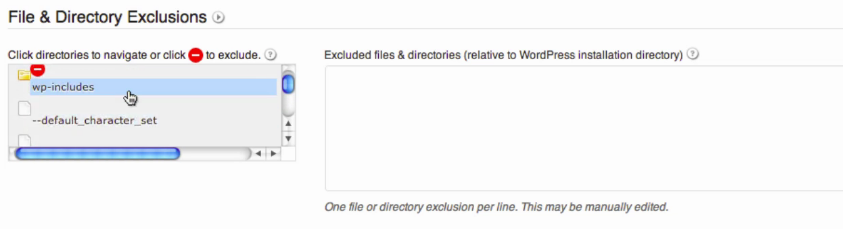
Also you have option to exclude or include specific tables in the WordPress database:

(images source)
According to my backup classification above, this is the A2:B3 class.
This is a quite good option if you need to back up your WordPress website completely, but not any other files or folders outside of your website installation folder. Also, the backup contains a WordPress database only (no other databases are backed up).
What VaultPress backs up
Here’s what’s included or not included in VautPress backups (which are incremental, by the way).
- VaultPress backs up only WordPress database tables with unique/primary keys.
- All database tables which have standard WordPress prefix are backed up (the prefix is set in the $table_prefix variable of the wp-config.php file)
- Tables that are not indexed in real-time, are not included in VaultPress real-time (hourly) backups. For example, WooCommerce tables are not backed up in real-time (hourly).
- And not all folders and files are backed up, but only in your plugins, themes, and media library uploads folders, as well as some files from the WordPress installation folder and wp-content folder. The list of backed up files is here.
- Besides, WordPress core files, as well as files modifications and other user files, service files (e.g. authentication files for Bing, SEO tools, payment systems etc) and even folders or files created by some plugins are not included in backups.
- You can add custom folders to backup upon request.
This is enough to restore your WordPress website on a basic level, but user and service files, as well as files or folders that are outside of the specified folders are not included in backups.
It means that some plugins may not work (or lose data saved by them) after the backup is restored.
VaultPress does not allow you to set up what you want to backup. So, on the one hand it’s easy for a user, but on the other hand it leaves the user in unawareness (or even in a false feeling) of what is really backed up.
By the way, in order to restore a backup of your website created with VaultPress you need to have a working WordPress installation which should be accessible via the Internet.
Also, if you make copies of your files when experimenting with WordPress (e.g. modifying css, php or settings files), or if your WordPress plugins use their own folders, or if you have some configuration or authentication files needed for external services (e.g. for monitoring or analyzing your site), then expect that VaultPress will not back them up.
Here’s an example of a sad experience of a client which was a result of unawareness of what VaultPress backs up.
According to my backup classification above, this is the lowest A1:B1 class.
Thus, in my opinion, this kind of backups can’t not provide a peace of mind, because there are big chances that something vital is not included in the backups. And if such backup is restored after your website was broken due to any reason, there’s no guarantee that your website will be fully functional after restore. This is a monstrous NO-GO to me if I want a peace-of-mind backup solution for my website.
What BlogVault backs up
BlogVault is an incremental backup service. By default it backs up only standard WordPress database and folders/files, but it also allows to specify manually other files or folders inside WordPress installation folder you want to back up.
For example, you added new folder or file outside of standard WP subfolders or installed a new plugin that did so. You need to make sure that this is included in the backup. On of the way to check it is to see in the report in which all skipped files and folders are displayed. If you find the new folder or file in the list of skipped items, go to BlogVault settings and include this folder or file to backup.
In my classification BlogVault has A2:B3 grade of backup completeness.
Real-time backups are similar to VaultPress (with the same restrictions: backups are limited and initiated via WordPress hooks). But unlike VaultPress, BlogVualt additionally supports WooCommerce and it backs up not hourly, but immediate. However, real-time BlogVault functionality is still in Beta.
BlogVault is a not bad option that allows you to back up your WordPress website entirely (if you don’t forget to include into backups all folders and files). However, any files or folders located outside of your website installation are not backed up. And only a WordPress database is backed up (no options to backup other databases).
Rating comparison chart – what CodeGuard, BackupBuddy, VaultPress and BlogVault back up
| How Fully These Services Back Up Your WordPress Site | |
|---|---|
| CodeGuard | |
| {A3:B4} Backs up all files/databases in your hosting account. Can be used as a complete WordPress backup solution. | |
| BackupBuddy | |
| {A2:B3} Backs up all files in your WordPress installation folder and the database. Can be used as a complete WordPress backup solution. | |
| VaultPress | |
| {A1:B1} Backs up some folders/files in your WordPress installation folder and some database tables. Can not be used as a complete WordPress backup solution. | |
| BlogVault | |
| {A2:B3} By default backs up only standard WP folders/files and the database, but you can specify to include other folders/files in your WordPress installation folder to be backed up. Can be used as complete WordPress backup solution. | |
For how long CodeGuard, BackupBuddy, VaultPress and BlogVault store your backups
Generally, there are three factors that determine how long you can store your backups with a backup product:
- The storage period restriction that a backup service has (e.g. maximum 30 days), or
- The available disk space that you have for your storing your backups.
- Also, if a website backup service allows creating incremental backups, it allows you to store tens and tens times more backups with the same disk space compared to standard backup services.
Thus, in general case, if you want to store as many backups as possible for as long as possible with the least disk space taken, choose incremental backup services with no storage period restriction.
And here is below what options CodeGuard, BackupBuddy, VaultPress and BlogVault offer you to store your backups.
For how long CodeGuard stores backups
With a CodeGuard‘s basic plan you get 5 GB disk space for 1 website and unlimited databases to store backups for infinite time for as long as there’s enough your disk space. Also, CodeGuard allows you to choose whether you want to keep backups only for a specific period of time (7, 14, 30, 60 and 90 days or never delete backups) for your convenience and in order to save disk space.
Note a great feature that it’s an incremental backup service. It means that CodeGuard makes one full backup of your website at the very first time and then they monitor changes on your site. And they add only the changed and new files, folders and databases to the online storage. Besides, they keep all the previous versions of the files, folders and databases.
Thus, it allows you to restore a full backup of your website or any part of it (single files, folders, databases) from any date in the past. And your backups take tens of times less disk space than if you used a classical (not incremental) website backup service.
Also note, that the available disk space (5 GB for a basic plan) is for incremental backups which are achieved and thus 5-10 times less in size than what you see in your hosting control panel.
For example, my website takes 346 MB on my hosting, and in its full backup takes only 70 MB.
Incremental backups are also very effective in size. So, after a month of using CodeGuard, with daily backups of database (it changes every day on my site), the backups took just 160 MB additionally.
And this way, 5 GB of a basic plan will be enough for storing daily backups of my website and database which change every day for about 30 months (900 daily backups in total). Although I extrapolate it linearly just to get estimations for comparative purposes, it’s very impressive anyway. Below I will compare this number with other backup products I’m reviewing in this article.
You may thing that 30 months might look too much. But it’s a true approximation for my not big website. For a site, which is much bigger than mine, the numbers will be less, but still impressive.
You may calculate for your website yourself.
Imagine you publish daily posts with images which take 1 MB in size. Let’s assume your database is not small and takes 30 Mb in zip (for your information: my database takes only 5 MB). Thus, 31 MB of changes daily. And here’s for how many days you can store daily backups of your big website with CodeGuard:
5 Gb storage divided by 31 MB daily changes = 150 days (approximately).
Even for a big website, the storage period is very impressive.
Thus, CodeGuard backups are incremental (take tens and tens of times less disk space than classical full backups) and they can be stored for as long as possible while there’s enough disk space (5 GB for a basic plan).
For how long BackupBuddy stores backups
BackupBuddy is a paid WordPress backup plugin developed by iThemes that by default does not store your backups. The backups are supposed to be stored on your local server or third-party cloud storage services such as DropBox, AWS and others.
You can also choose to store your backups at iThemes’s could storage called Stash. It’s free for 1 GB, and paid for more disk space (e.g. $35 per year for 5 GB).
BackupBuddy does not limit how long you can store your backups, but considering the size of your available disk space you are advised to limit the number or/and size of stored backups appropriately.
For comparison purposes, let’s consider BackupBuddy with 1 GB of Stash storage (as this amount of storage does not requeres additional fee). For my website (70 MB when backed up) it would be enough to store daily backups for two weeks (14 complete backups).
For a bigger website, that I used in the corresponding estimation for CodeGuard, this number would be just a couple of days.
However, BackupBuddy does not allow scheduling daily complete backups (more about it below in the schedule section). The most frequent backup option is weekly complete backup and daily database backup. This way, for my website, 1 GB of free Stash storage would be fully filled in within 9.5 weeks.
For how long VaultPress stores backups
VaultPress stores daily or real-time (well, actually hourly if there are changes discovered) backups for 30 days. Backups are incremental for both files and database.
However the backups are not complete. Read more about what VaultPress backs up in the corresponding section above in this article.
For how long BlogVault stores backups
BlogVault stores incremental daily backup for 30 days. It allows you to restore your WordPress website completely from any date within last 30 days. Both files and database are backed up incrementally.
Rating comparison chart – For how long CodeGuard, BackupBuddy, VaultPress and BlogVault store your backups
| How Long You Can Store Your Website Backups With These Services | |
|---|---|
| CodeGuard | |
| 5 GB; unlimited time; incremental backups (estimation: 150 days) | |
| BackupBuddy | |
| 1 GB, unlimited time, (estimation: much less than 14 days) | |
| VaultPress | |
| Daily snapshots; incremental backups; backups are not complete (30 days) | |
| BlogVault | |
| Daily incremental backups (30 days) | |
Considering how many days you can store your backups, CodeGuard wins with overwhelming advantage.
Also, note that in this chart above only the cheapest (basic) options are compared.
For more comprehensive comparison, see each product’s other options.
By the way, BackupBuddy allows you to store your backups on third-party services which may offer you more than 1 GB disk space. But this comparison chart includes only native storage options.
How often you can back up automatically with CodeGuard, BackupBuddy, VaultPress and BlogVault
In ideal world, you don’t need to worry about scheduling backups. They should just automatically happen as soon as anything changes on your website without loading your server and not bothering you about disk space. And they should allow you to restore your website fully from any moment from the past after a complete crash or hosting death.
But the real world backup products have to face such obvious limitations as available storage, your server load restrictions, technology used etc.
Some backup products are simple not designed to back up everything as often as possible, but some products can do it very well. So, if you know how different backup services perform, you can make your choice easily what backup service to use. Let’s move on.
Here’s how often these backup services can create backups.
How often CodeGuard backs up your website
CodeGuard scans your files on a daily basis and makes a backup of the changes and the your databases. It allows you to have a complete backup of your website and other data (files outside of your website installation folder, databases) on any date in the past as long as you store your backups for this date. I find it very effective.
You can also specify the time when you prefer your data to be backed up every day.
Besides, there’s an option to back up everything now. Since it’s an incremental backup service, it does very little impact on your server performance even during the busiest hours.
How often BackupBuddy backs up your website
BackupBuddy offers two options of automatic backup:
- Complete backup monthly and database weekly, or
- Complete backup weekly and database daily.
So, BackupBuddy does not allow you have daily complete backups in a scheduled way. I guess the main reason why the developers of the plugin made this kind of limitation is that it’s a compromise between saving disk space, optimizing server load and covering user needs.
BackupBuddy is not an incremental backup solution, so it takes much more disk space to store backups. And each time your server does a resource-intensive job creating a complete backup. At the same time, many users don’t have big websites and also do not need daily backups of the files. So BackupBuddy may work for them well from this perspective.
Besides, BackupBuddy allows initiating a database backup or a complete backup of your website manually.
How often VaultPress backs up your website
VaultPress create backups daily. But also has an advantageous feature to make hourly (sort of real-time) snapshots of your website (on expensive plans).
Real-time option means that VaultPress gets to know immediately if your WordPress site is changed (via WordPress hooks), it backs up the changes and creates hourly snapshots. It happens every time if you, your website users or your visitors change the content, themes or plugins on your WordPress website (posts or comments added, themes or plugins updates or added, etc).
This real-time option allows you to restore a backup of your most important parts of WordPress from any hour within last 30 days.
Although VaultPress did a good job monitoring your website changes in a real-time manner. The caveat though is that the backups created by VaultPress are not complete.
Incremental hourly backups by VaultPress can be great for very busy websites which keep changing multiple times a day.
Besides, VaultPress has a backup now option (available only if you use hourly snapshots).
But there’s no way to set up exact time when you want your backups to be created.
How often BlogVault backs up your website
BlogVault makes daily incremental backups of your website. You can also specify time when you prefer your data to be backed up every day.
Besides, on expensive plans it allows to backups changes on your website almost immediately that happen via WordPress hooks (e.g. you update or add a post, comments are added). It’s a useful feature that is similar to what VaultPress does.
Real-time backups are close to really real-time. In other words, the incremental backups of the changes are created close to immediately. But this functionality is still in Beta.
Making manual snapshots (backup now feature) is also possible, but it can only be used between 30 minutes intervals.
Rating comparison chart – How often CodeGuard, BackupBuddy, VaultPress and BlogVault back up your website
| How Often You Can Back Up Your Site With These Services | |
|---|---|
| CodeGuard | |
| Incremental daily backups (covers both files and databases) | |
| BackupBuddy | |
| Weekly complete backups + daily database backups (or less often) | |
| VaultPress | |
| Daily incremental backups (but backups are not complete). No backup now option if you use daily backups. Hourly backups of WP changes on expensive plans | |
| BlogVault | |
| Daily incremental backups (covers both files and database). Real-time backups of WP changes on expensive plans (in Beta version) | |
VaultPress and BlogVault have real-time backup options, but they are much more expensive plans and not included in this comparison chart.
By the way, here’s a very basic thing, but just in case for those who does not know: text of your posts and pages, as well as comments are stored in your WordPress database. Uploads (such as images you insert in your posts) are usually stored as image files in uploads folder.
Ease of full website restoration and different restoration options in CodeGuard, BackupBuddy, VaultPress and BlogVault
How easy you can restore your website backup with CodeGuard
Restoration with CodeGuard is basically 1-click action. You just choose what date you want to restore your backup from and click restore button. Then CodeGuard analyzes what files and databases should be replaced from your backup (very effective for server load!) and you are done.

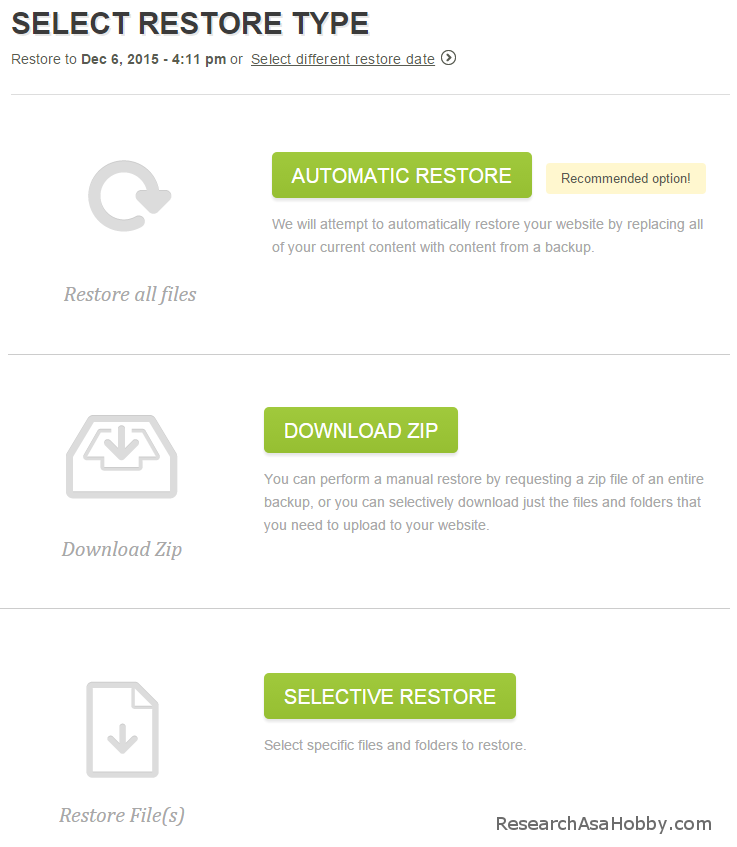
You can also restore files and database separately. Besides, you can restore individual files/folders, or download backups of your files and database(s). For instance, I’ve already checked in real life situation when this website crashed and I restored the backup. It was very seamless and fast experience.
Also, I’ve made a video where you can see how you can restore your website with CodeGuard (see the second part of the video – starting from 5:28)
How easy you can restore your website backup with BackupBuddy
BackupBuddy is longer than one-click. You need to install (copy) BackupBuddy import script to your server, then run the wizard and do the steps. The tutorial for this is here.
Another option is easier and used to be known as Magic migration. You don’t need to upload a script to your server, but you still need to upload a backup, specify settings such as your database name, user and password, table prefixes etc. It’s good as a website migration tool, but not very convenient as a restore tool.
How easy you can restore your website backup with VaultPress
VaultPress allows basically 1-click restoration. But you can only restore the following parts/folders of your WordPress site: database, plugins, themes, uploads and contents. To get a better idea what is exactly is restored, and what is not restored read the section about what VaultPress backs up.
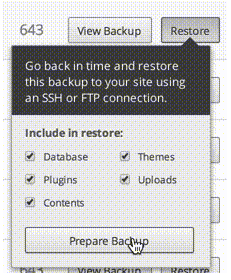
(image source)
You can also download backups.
How easy you can restore your website backup with BlogVault
BlogVault allows you to restore your website after specifying some settings (FTP connection credentials, your website/database credentials are filled in automatically). They call it automatic restore. Here’s its restore tutorial.
Rating comparison chart – How easy you can restore your website backup with CodeGuard, BackupBuddy, VaultPress and BlogVault
| How Easily You Can Restore Your Website With These Backup Services | |
|---|---|
| CodeGuard | |
| 1-click restoration of website or individual files/databases | |
| BackupBuddy | |
| WordPress site restoration requires installing (uploading script), running the multistep wizard and/or specifying FTP/DB settings | |
| VaultPress | |
| 1-click restoration of WordPress parts | |
| BlogVault | |
| WordPress site can be restored after connection settings | |
It may be critical how fast and easily you can restore your website.
However, there is also another point you need to keep in mind in order to avoid bad surprises – what is contained in the backup you are restoring.
Where CodeGuard, BackupBuddy, VaultPress and BlogVault can store your website backups
Storing your website backups outside of your server is essential piece of your backup strategy. If your backups are on the same server as your website, then in case of server issues you’ll loose both website and backups.
That’s why simply creating backups is not safe enough. You need to store them off-site.
Another point you may think of is whether it’s better to use backup service that already takes of the off-site storage for you (CodeGuard, VaultPress, BlogVault, BackupBuddy with Stash) or use a backup plugin that can send your backups to multiple storages (BackupBuddy, many other backup plugins).
There’s no one right answer for all the cases.
On the one hand, you don’t want to deal with managing different storage accounts yourself, which can be more expensive and not that user-friendly. On the other hand, you may want to have more than one copy of your data in different storages for more peace of mind if you really need this and ready to pay for this.
My personal approach to how to make backups and whre to store them is in the section below.
Where CodeGuard stores your backups
CodeGuard uses Amazon Web Service’s S3 to store your website backups. This is very reliable service which provides redundancy of your data keeping it simultaneously in multiple physical locations in different data centers located in a number of US states. This service is also utilized by many professional services such as DropBox.
CodeGuard takes care of security itself, so you don’t need to bother about encryption etc when using the off-site storage. It makes CodeGuard a very easy tool to use compared to backup plugins.
Where BackupBuddy stores your backups
BackupBuddy plugin recommends you to use its easy-to-use option to send your backups to its online storage called Stash. It’s free for 1 GB and paid if you need more space.
Also, BackupBuddy allows you to send your backups in the following ways:
– Amazon S3
– DropBox
– RackSpace
– Google Drive
– FTP
– Email
However, you need to have your own corresponding user accounts to use these services. And you need to handle all the security settings like encryption yourself. From this perspective, Stash is much easier way to store your backups securely.
Where VaultPress stores your backups
VaultPress uses their data centers to store your backups.
Where BlogVault stores your backups
BlogVault stores copies of your backups on its own servers as well as on Amazon S3 account.
Rating comparison chart – Where CodeGuard, BackupBuddy, VaultPress and BlogVault can store your backups
| Where These Backup Services Can Store Your Website Backups | |
|---|---|
| CodeGuard | |
| Amazon S3 servers | |
| BackupBuddy | |
| Their own storage Stash (1 GB free), and/or some other destinations you manage yourself | |
| VaultPress | |
| Their own servers | |
| BlogVault | |
| Amazon S3 + their own servers | |
A couple of words about Amazon S3.
Amazon S3 is a great online cloud storage which is very reliable and it’s very unlikely that any privately owned servers working in the niche of website backups could be even more reliable than that.
Amazon claims that its S3 storage durability is 99.999999999%. This number means that If you put there 10,000 objects, on average you may lose one of them every 10 million years or so. From availability point of view Amazon S3 servers may fail for one second only in 32 years on average. That’s impressive!
CodeGuard (as well as BlogVault) uses Amazon S3 for storing your backups and they store your secret S3 access keys in different places to make you data even more safe and secure. But all these technical and security stuff happens under the hood making it super easy for you to use the products (more on security is later in this section), so that you don’t even know you are dealing with Amazon S3, secret keys and all the encryption stuff.
However, when you use a backup plugin that offers you to send backups to different destinations (e.g. BackupBuddy), then you need to spend some time and set up access keys, encryption etc yourself. I would not say it’s difficult, but it just takes some efforts. Anyway, for those who is not very technical, it might be a daunting task. For example, here are short instructions how to set up BackupBuddy to work with Amazon S3.
How reliable CodeGuard, BackupBuddy, VaultPress and BlogVault are to create backups of your website
You, as an end user, could determine reliability of backup product as how it’s likely that the backups are created without any issues, and how easily in case of any accident with your website you can successfully restore it.
Then, the feeling of reliability may come as the result of your experiences such as:
- Whether there were technical issues (such as server timeouts) during backups,
- Whether the backup from a required date you want to restore exists and has all the data needed,
- What the chances are that you will fail to successfully restore your backup,
- How secure it is to use this or that backup product,
- Some other individual factors and user experience.
Some of these factors I reviewed in other sections in this article. Some of the factors are not easy to analyze due to the lack of objective data.
However, after analyzing available backup products documentation as well as feedbacks and reviews from real users on the web and using myself, I can make my judgment about the overall reliability of the backup products I review in my article. I share these my final thoughts in the conclusion.
And in this section now I will focus on just one part which is responsible for flawless process of creating backups automatically. So this will be the factor that I mean under reliability in this section.
How reliable CodeGuard is to create backups of your website
CodeGuard is incremental backup service which is highly reliable.
In case of not successful attempt to connect to your server (if your hosting is not reliable), CodeGuard reports an issue in your Dashboard and send you an email. And it continues its attempts to connect to your server to do a backup. If it was a temporary connection issue with your server, CodeGuard manages to connect a bit later and the backup is created successfully anyway.
As regards server timeouts when initiating a backup, which is a real problem for many backup plugins dealing with weak shared hosting or big websites, CodeGuard does not have such issues (as well as other incremental backup service I’m reviewing here). It works very well for website of any sizes, and the main reason for that is because it’s an incremental backup service. It means that it backs up only the changes of your website, which is a very small portion of data compared to how classic backup plugins work. And thus, your server is not loaded during a backup process.
To sum up: CodeGuard is very reliable.
How reliable BackupBuddy is to create backups of your website
Although BackupBuddy is one of the most popular WordPress backup plugins among WordPress users, there are comparatively many very disappointed users with the plugin which stops or fails to work properly. The main reason for that is weak shared hosting servers and mid-size or big WordPress sites.
However, even if you have much server resources, iThemes does not guarantee you that BackupBuddy will work for you (by the way, kudos for honesty to iThemes!)
The inner reason for this is how BackupBuddy handles backup process. It first creates a backup zip of your whole website (instead of processing the only single files that have been changed) and then sends it to the off-site storage of your choice. Creating a backup this way is straight-forward but resource-intensive and may cause time-outs very often or simply meet the server/session limitations or configuration.
Also, BackupBuddy is comparatively very sensitive to your hosting environment. And such parameters as CPU usage limit, memory limits, timeout time and as well as available disk space on your hosting account are much more critical compared to incremental backup services and may ruin the working process of BackupBuddy.
To sum up: reliability of BackupBuddy is not its strongest side compared with other backup products reviewed in this article. Although it may work well on decent hosting and with not heavy sites.
How reliable VaultPress is to create backups of your website
VaultPress is a reliably working product that backs up what it is designed to.
Initially it was a relatively expensive service for hi-end WordPress.org users, but then they reduced the price and offered their services to self-hosted WordPress users that obviously allowed them to cover larger user base.
It works well will small and big WordPress sites alike.
How reliable BlogVault is to create backups of your website
BlogVault is also a reliable solution that stands above WordPress backup plugins when it regards creating backups. It works great for both small and big WordPress websites.
Rating comparison chart – How CodeGuard, BackupBuddy, VaultPress and BlogVault are reliable creating backups
| How Reliable These Services Creating Your Website Backups | |
|---|---|
| CodeGuard | |
| Highly reliable creating backups | |
| BackupBuddy | |
| Issues with mid-sized and bigger sites; sensitive on resource limits | |
| VaultPress | |
| Highly reliable creating backups | |
| BlogVault | |
| Highly reliable creating backups | |
Again, under reliability the following is meant: flawless process of creating backups.
It is not about how safe you can feel using this or that service or how reliable they are to restore the backups (read about these ones in other sections in this article).
How secure it’s to use CodeGuard, BackupBuddy, VaultPress or BlogVault
Generally, these backup solutions are secure. The weakest spot is the user who selects unsafe settings to connect to your your server or/and transfer the data.
Thus, it’s highly recommended to use secure connections – SFTP (not FTP) or SSH (as well as SSL if available) when setting up the backup products. You need to set up the secure connections (specify SFTP user/password, add SSH keys etc) just once, and then you don’t need to bother about them any longer (unless these credential are changed on your server).
These settings are nothing special, they are standard. Anyway, if you have issues with the settings, you may always contact your hosting support for assistance to receive the required credentials.
By the way, since I’m myself using CodeGuard, I’ve made a video tutorial how to set up your website backups with CodeGuard the secure way using SFTP and SSH. The video is in this section below.
Now let’s see how your data is protected when you use different website backup services and products.
How CodeGuard secures your data
CodeGuard encrypts your backups and passwords, utilizes secure connections (SFTP, SSH, SSL) if user sets them up. It also performs regular vulnerability testing of their system by an independent company.
What you can do to enhance the security:
CodeGuard needs to connect to your server and your databases to back up your data. If possible, don’t use FTP and direct SQL access for that (use SFTP and SSH instead – CodeGuard provides you with these options, see video tutorial here).
CodeGuard uses Amazon S3 to store your data. It’s very reliable storage (I’ve already described it in this section).
In addition, CodeGuard automatically performs malware scanning of your backups.
How BackupBuddy secures your data
BackupBuddy is a WordPress plugin that creates standard zip files. They are not protected in any way on their own. It’s you who selects off-site storage that satisfies your security needs, and it’s you who is in charge of protecting your backup files when storing them. It means, that encryption, secret access keys etc (if available) you have to setup on your own when using a storage for your backups.
Although, if you use iThemes’s Storage called Stash (1 GB free), you get the security stuff automatically covered for you.
In addition, BackupBuddy allows you to perform manually malware scanning of your website (powered by free scanner from Sucuri).
How VaultPress secures your data
VaultPress provides a secure connection (SFTP, SSH) when connecting to your server to restore backups.
However, VaultPress recommends adding FTP credentials for accessing your files, which I find a bit insecure.
Also, there’s no backup encryption.
There’s no malware scanning of your backups on basic plan (although they still perform some essential scanning for some vulnerabilities on any plans).
How BlogVault secures your data
BlogVault provides secure connections via SFTP, SSH.
Backups are encrypted and stored on Amazon S3 which is highly reliable.
There’s no malware scanning of your backups.
Rating comparison chart – How CodeGuard, BackupBuddy, VaultPress and BlogVault secure your backups
| How These Services Secure Your Website Backups | |
|---|---|
| CodeGuard | |
| Your backups security is covered automatically. Automatic malware scanning | |
| BackupBuddy | |
| Your backups security is covered automatically with Stash only, and everywhere else you need to setup access keys, encryption etc yourself (not very difficult). Manual malware scanning | |
| VaultPress | |
| Your backups security is covered automatically, but backups are not encrypted. Only very essential malware scanning on basic plan | |
| BlogVault | |
| Your backups security is covered automatically. No malware scanning | |
It’s fine from security point of view to use any of these backup solutions.
However, note that it’s recommended to use secure connections (SSH, SFTP, SSL if possible) as well as backup encryption. Secure connections prevent your data from being stolen during data transfer, and backup encryption makes it impossible to view your stored data by users who do not have access keys.
Also, as regards malware scanning offered by backup services, without doubts it’s good than nothing. But to be as much protected as possible from malware and hacking, read this article.
How fast CodeGuard, BackupBuddy, VaultPress or BlogVault backup and restore your website
There are some reasons why you need to care about how fast your website backups can be created or restored.
First of all, the less time it takes to create or restore backups, the less likely you get server timeout.
Moreover, the longer it takes to create your backup, the longer your server will be loaded, and visitors will be restrained from accessing your site.
Also, if you want to make some changes on your website (e.g. install or update a plugin), you are advised to make a backup. You don’t want to wait for hours for that.
Besides, if your site is down (e.g. after updating a plugin) and you want to restore a previous working version of your website, you want to restore it as fast as possible.
The bigger site you have, the more important the time factor is.
How fast CodeGuard can backup and restore your website
CodeGuard is an incremental website backup service that works very smart. Only the first backup is full, all other backups are incremental (only changed files are backed up) and therefore very fast and not loading your server.
The fastest way to restore your website with CodeGuard is very easy and automatic – it’s done with literally one click. And it takes very little time to restore your website, because CodeGuard is smart and restores only changed files.
How fast BackupBuddy can backup and restore your website
BackupBuddy always backs up your WordPress site fully. It may take a lot of time and may be very critical (or even not possible to use BackupBuddy) as you site grows bigger.
You also need to keep in mind, that BackupBuddy does not provide you with 1-click backup restore. In fact, the restore process with ImportBuddy is not very difficult. But if you are unprepared user it might be quite stressful for you to go through it, especially if you need to restore your site as soon as possible.
Alternatively there are also easier ways to restore a backup using remote storage. But they support only FTP, sFTP, Dropbox (v3) and Stash.
How fast VaultPress can backup and restore your website
VaultPress is incremental backup service and it’s pretty efficient. VaultPress, like CodeGuards and BlogVault (and unlike BackupBuddy), can handle very big sites.
VaultPress used to have restoration speed issues before August 2014. But after they improved the performance, it should work fine.
How fast BlogVault can backup and restore your website
Being an incremental backup service, BlogVault does its work well regarding speed.
When it restores your website, it uploads only the changed files (which is very efficient).
Also, I like how BlogVault handles database backups. In order to save space and time, it adds not the whole database to the backup, but it shrinks the database into relatively small parts. And after comparing hashes of the database parts, BlogVault copies only the changed parts. It’s very efficient for very large databases.
Restoring requires that you specify your FTP connection.
Rating comparison chart – How fast CodeGuard, BackupBuddy, VaultPress and BlogVault back up and restore your site
| How Fast These Services Create Backups And Restore Them | |
|---|---|
| CodeGuard | |
| Efficient incremental backups; 1-click automatic restore | |
| BackupBuddy | |
| Slow classic full backups and multi-step/with settings restore | |
| VaultPress | |
| Efficient incremental backups; 1-click automatic restore | |
| BlogVault | |
| Efficient incremental backups; automatic restore with settings | |
The backup services that provide incremental backups are absolute winners in this comparison. No classic backup products which create full backups (BackupBuddy in this article) can be really compared by the efficiency and speed of backing up and restoring other sites than small ones.
Only the very small sites may differ insignificantly by the time it takes to backup and restore. But the bigger site, the more evident the difference in speed becomes.
Moreover, from some website size (2 GB of backup size or even less – it depends on your server resources) BackupBuddy is useless (i.e. not designed to) for backing up your site.
Real-time backups by CodeGuard, BackupBuddy, VaultPress or BlogVault
Real-time backup functionality allows to back up the changes that happen with your site very quick after the changes happened.
What can be backed up in real-time?
Only the changes that trigger standard WordPress hooks. For example, real-time backups cover new posts, comments, updates or install of new plugins or themes etc. In general, it allows to back up the most important user-generated content on your website soon after it was added to your site, which is useful.
What can not be backed up in real-time?
Unfortunately, WordPress hooks mechanism does not allow track all changes on your site. And therefore not all changes can be backed up in real-time. For example, some changes of plugins which use custom tables are not backed up. As well as manual actions such as operations with files via FTP or from your cPanel are not backed up in real-time too.
Real-time backup functionality is supported by VaultPress (hourly backups) and BlogVault (close to immediate backups, but this functionality is in Beta version). And not supported (at least, for now) by CodeGuard and BackupBuddy.
| Real-Time Backup Support | |
|---|---|
| CodeGuard | |
| Automatic real-time backups are not supported | |
| BackupBuddy | |
| Automatic real-time backups are not supported | |
| VaultPress | |
| Automatic real-time (hourly) backups are supported (via WordPress hooks) | |
| BlogVault | |
| Automatic real-time (immediately) backups are supported (via WordPress hooks), in Beta version | |
Individual files restoring with CodeGuard, BackupBuddy, VaultPress and BlogVault
Restoring a single file or files can be very useful if you know what parts of your website are broken and need replacement with a previous working version.
For example, you may want to restore your previous .htaccess file. Also it may be a good idea to restore the entire plugins folder as well as other folders that you know are used by plugins. By the way, the latter is not covered by VaultPress, although it has a functionality to restore plugins. The reason is that VaultPress does not backup everything in your WordPress site.
Anyway, if a backup product allows downloading a full backup, then you can manually take the file or files that you need and upload them to your server by yourself. Of course, it’s not as convenient as 1-click restore, but at least you are able to do it.
| Individual File(s) Restore | |
|---|---|
| CodeGuard | |
| Fully supported | |
| BackupBuddy | |
| Supported, from within the plugin | |
| VaultPress | |
| Supported, but not any file from your WordPress site can be restored | |
| BlogVault | |
| Not supported, but you can download an individual file | |
Reporting options provided by CodeGuard, BackupBuddy, VaultPress and BlogVault
Reporting helps you keep an eye on what is going on with your backups and your website: whether backups are generated, whether there were any issues, what have been changed since last backup etc.
Generally, reporting can be automatic (e.g. you get notifications or alerts by email) and by request in dashboard (you just log in and see yourself).
Good reporting is an important component of your peace of mind when you use a backup service.
CodeGuard reporting options
CodeGuard is very useful at reporting.
Its strongest side is that it can send you detailed reports regularly by email (e.g. daily) with the changes happened to your website files. It’s extremely useful to monitor whether the changes were normal or suspicious. In other words, CodeGuard reporting plays a role of early warning system pretty well.
CodeGuard dashboard also has this detailed information available for any date in the past as long as you store your backups at this date.
A reporting dashboard allows you to see easily how many files were added, removed or changed on a specific date.
To benefit very much from CodeGuard reporting you need to have some idea of what kinds of files in your WordPress installation (or on your server) you have. For example, if you get a report that some .php files were changed or added, you need to be able to understand whether this was expected (e.g. you updated a plugin) or it was suspicious (e.g. you did not change anything and it was probably a sign of a hack).
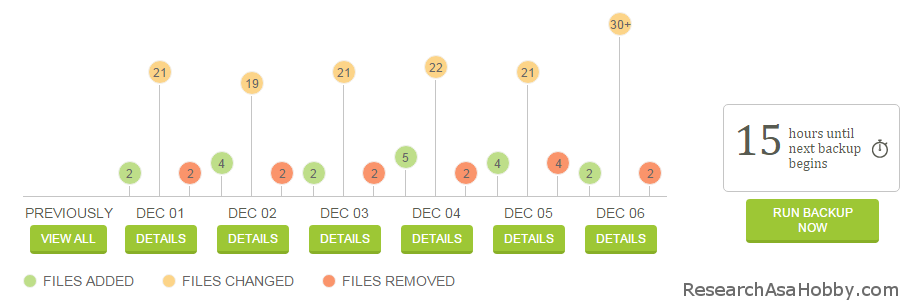

BackupBuddy reporting options
With BackupBuddy you can get immediate email notifications when BackupBuddy creates backups or has any issues with it.
But it also has some functionality that allows you to use this product more efficiently. It can be pretty useful for people with some technical background. For example, there are server tools that you can use to see what takes up how much disk space on your website, and tools to see what can cause issues when creating backups.
However, this is particularly useful only for developers or website administrators. Ordinary users are less likely to benefit from this functionality.
BackupBuddy server tools are good for what they are designed for, but anyway they are not the functionality that ordinary users should bother about when dealing with backups. However, it’s a good addition to the non-incremental backup product which BackupBuddy is.

(image source)
VaultPress reporting options
There are email notifications about connectivity issues, successful or failed restore processes. Nothing outstanding, just bare minimum.
Dashboard reporting has options to monitor security threats (but security protection is not included in basic plan), as well as see daily WordPress statistics such as number of posts, number of comments etc. This information may be helpful if you are trying to locate a definite day in the last 30 days.


By the way, keep in mind that writings “full backup” or “entire blog” on the images is not precise, because VaultPress does not back up the entire blog.

(images source)
BlogVault reporting options
BlogVault has some reporting options. It can show you history of your backups and restores with a number of posts, pages, comments, tables, files, current theme, the latest post title and the list of plugins in your website backup. This information may be useful when you look for a specific backup of your website.
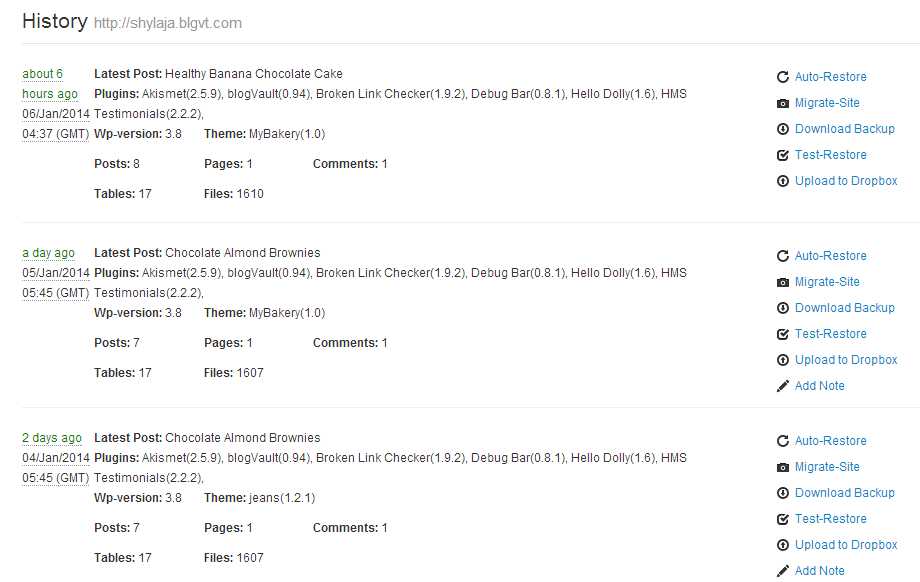
(image source)
Summary of reporting options:
CodeGuard – Very useful for monitoring file changes
BackupBuddy – Tools for server-side analysis
VaultPress – WordPress-specific statistics + security scans on some plans
BlogVault – WordPress-specific statistics
Since reporting options of these backup products are pretty incomparable, I don’t rate them with stars.
However, among these four products I personally like reporting provided by CodeGuard most of all. It allows to keep an eye what changes with your files happen every day.
Also, simple but nice features are provided by VaultPress and BlogVault. Their reporting are WordPress oriented. They allow you to see some WordPress-related statistics and some other information that helps you to find a specific backed up version of your site.
Developers and advanced WordPress administrators may benefit from tools provided by BackupBuddy.
What website migration or clone options CodeGuard, BackupBuddy, VaultPress and BlogVault offer
Sometimes you may need to move a website to another domain or just make a clone of a WordPress website installation to test anything. Some backup products allow you do that.
BackupBuddy allows to back up your entire WordPress website, and it has functionality of cloning website or migrating to another domain.
VaultPress also has this functionality. But since it backs up not all your website data, it requires a WordPress installation in place.
BlogVault also allows to restore a backup to another domain, and it also requires already installed WordPress.
CodeGuard, being a profound file and database backup service, does not have a tool to migrate or clone your WordPress site. For those, who use CodeGuard and needs migrating or cloning their website, check out a free and powerful WordPress plugin Duplicator.
Besides, some hosting companies (e.g. WPEngine) provide easy website cloning functionality. Mostly it can be used for staging or testing purposes (i.e. make a copy of your website and test anything)
| Website Cloning And Migrating Options | |
|---|---|
| CodeGuard | |
| Not supported | |
| BackupBuddy | |
| Supported | |
| VaultPress | |
| Supported, but requires already installed WP | |
| BlogVault | |
| Supported, but requires already installed WP | |
Multiple independent websites support and client access
If you are a website development agency or simply manage multiple independent websites for your clients, then you may need to manage backups of multiple sites that are installed separately on the same or different servers and provide your clients with access to their website backups and restore options.
Among the four backup products only CodeGuard provides this functionality on plans that support multiple independent websites (Professional plan and higher). You can add users in your CodeGuard dashboard with two roles (administrator and client). Administrators have all the rights except deleting website from CodeGuard. Client role can view report, manage backups (backup/restore), but can’t delete website or change settings.
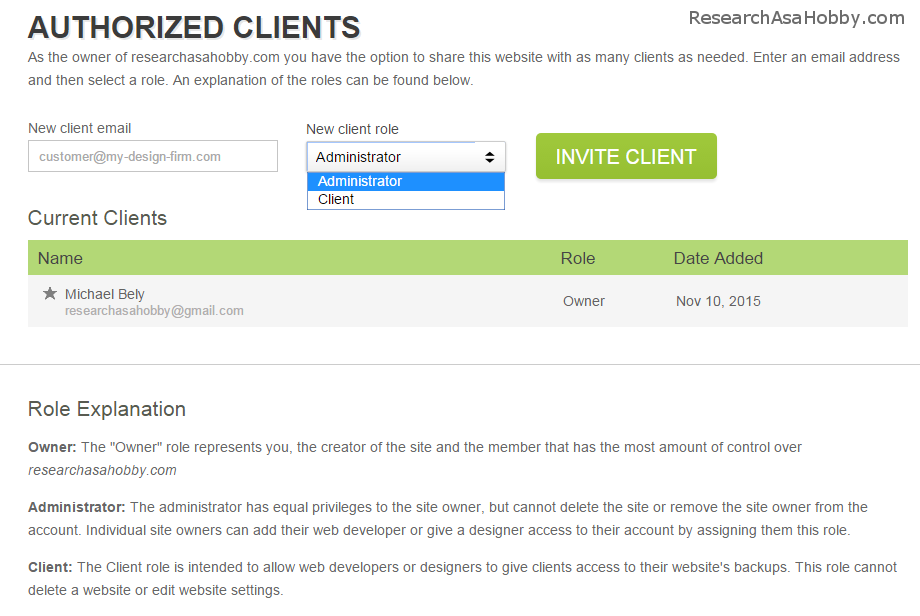
Moreover, using CodeGuard you can set up a branded user access. Thus, when working in CodeGuard dashboard, your users will see your logo and specific coloring. It’s a nice addition to emphasize your company or agency brand for your clients.
iThemes has a single product Sync that helps managing multiple websites from one place, and it also allows to manage backups from there.

(image source)
VaultPress supports adding users who can manage backups. But does not support multiple sites management with user roles.

(image source)
BlogVault does not support independent websites installations and client/user access.
| Summary of Multiple Independent Sites And Client Access | |
|---|---|
| CodeGuard | |
| Supported | |
| BackupBuddy | |
| Backup scheduling supported with Sync product, no client access | |
| VaultPress | |
| Backup management supported with user access | |
| BlogVault | |
| Not supported | |
Multisite (multiuser, WPMU) support
Since CodeGuard is not WordPress-dependent and it deals directly with files and databases, you can back up and restore entire database(s), as well as all or selected folder(s) and file(s). So, CodeGuard can back up main site and subsites altogether (i.e. the entire site network). And it does not deal with single subsites within multisite (WPMU) (i.e. it does not backup or restore single subsites).
BackupBuddy offers multisite support as an experimental functionality. But it still can back up the entire site network.
VaultPress supports multisite (WPMU), but requires single subscription on each additional site. Also it has restrictions on what it backs up.
BlogVault supports multisite (WPMU) in the way that it can back up and restore not the single sites, but the entire site network (i.e. all the files and database). But it requires new license for each new subsite after you have 1 main site and 2 subsites.
| Multisite (Multiuser, WPMU) Support | |
|---|---|
| CodeGuard | |
| Supported as the entire site network backup/restore | |
| BackupBuddy | |
| Full backups are supported. But functionality for subsites is experimental only | |
| VaultPress | |
| Supported with restrictions | |
| BlogVault | |
| Supported as the entire site network backup/restore, may require additional licenses | |
What test restore options CodeGuard, BackupBuddy, VaultPress and BlogVault offer
Test restore feature allows you to restore your backup to some location (e.g. on a test server) and see if the website from the backup is what you need. And then you can restore that backup to replace the live version of your website.
CodeGuard does not provide you with this functionality. However it automatically creates a pre-restore backup of your website if you initiate a full restore. It allows to keep your website in the current healthy condition in case anything happens during the restore process.
BackupBuddy and VaultPress do not have this functionality. However, you can use their migrate/clone functionality to achieve what you need.
For example, let’s assume you want to see if this or that backup is what you need to restore to your live website. You may use the clone tool and restore a backup to some location (e.g. to a sub-domain or another domain) first. And after you make sure that it is the version you need, then you restore this backup to the live website.
It’s definitely not 1-click operation, but it can do the work.
If you don’t use BackupBuddy or VaultPress, then a plugin that allows to clone/migrate your website (e.g. Duplicator plugin) may work the same way.
BlogVault is the winner in this section, because it has the functionality of test restore that is very convenient. BlogVault allows to restore a backup to its test server. And if you see that it’s the backup you need, you may then restore it to your live website.
By the way, the same functionality that you can use very easily is provided by WPEngine hosting. They call it staging area.
| Test Restore Functionality | |
|---|---|
| CodeGuard | |
| Supported only automatic pre-restore backup | |
| BackupBuddy | |
| Can be done via clone/migrate functionality | |
| VaultPress | |
| Can be done via clone/migrate functionality | |
| BlogVault | |
| Supported (test restore is performed to the test server) | |
How CodeGuard, BackupBuddy, VaultPress and BlogVault are WordPress-dependant
Dependence on WordPress platform is an arguable question of security, reliability and convenience.
Convenience is that people are familiar with WordPress plugins and they trust them by default. However, plugins in general are one of the weakest spots in your WordPress site from a security point of view as well as regarding performance of your website. So, not all plugins are equal from these points of view.
Another argument of people preferring backup plugins over independent backup services is that people’s data is not available to third parties if they use plugins and send their backups to private locations. It makes sense if your company’s privacy policy prescribes certain level if secrecy.
However, if you are worried about your business data security, then you need to take risks of your storage security as well or use your own backup storage solution. Even the most known online storages can’t fully satisfy security needs of businesses.
Anyway, for most users security provided by both cloud storages and established independent backup products is more than enough for their needs.
My favorite arguments for WordPress-independent backup services over backup plugins are the convenience of use and reliability which in many ways depend on how tight the backup solution depends on your WordPress.
I’ve covered reliability in this section.
And here’s now as regards convenience of use and why it depends on WordPress.
For example, in case of crashing your WordPress website or its hack, your WordPress plugins stop working. It means that backup plugins stop working too.
If this happens, you will need to re-install WordPress, install and activate the backup plugin again, and then run the restoration process from a saved backup. And if you use WordPress-independent backup service, the only thing you need is to run restoring with one click.
Also, if you use WordPress-independent and plugins-free backup service (e.g. CodeGuard), you don’t need to update the software (your plugins) to keep your WordPress site secure. Using website backup service, you just set-it-and-relax.
Besides, using independent backup services do not have risks of plugins incompatibility.
You can clearly see that my preference is to use WordPress-independent backup services, and not the backup plugins other things being equal.
And here’s the comparison chart:
| How These Services Depend On WordPress Installation | |
|---|---|
| CodeGuard | |
| Does not depend on WP at all. It can restore even if your site is completely deleted | |
| BackupBuddy | |
| Does not require the plugin to restore your complete website if your site is crashed. But it requires the plugin to back up | |
| VaultPress | |
| Can't work without healthy WP installation with the VaultPress plugin | |
| BlogVault | |
| Does not require the plugin to restore your complete website. But it requires the plugin to back up | |
CodeGuard does not require any plugins to use. It’s totally WordPress-independent website backup service. You can back up any website, be it WordPress, Drupal, Joomla, pure HTML or any other engine or CMS.
BlogVault and BackupBuddy do not require the plugin to restore your website if your site is crashed. But it requires the plugin to back up your data.
VaultPress heavily depends on its WordPress plugin and can’t work without it.
History and number of users of CodeGuard, BackupBuddy, VaultPress and BlogVault
CodeGuard Inc. is a company with headquarters located in Atlanta, Georgia, the USA. In October 2010 it got venture capital to kick of the startup with the idea to become a “time machine for your website”. CodeGuard continued getting a good traction, constantly developing its software adding new functionality and becoming more and more popular.
At the time of writing (December 2015) CodeGuard services over 70,000 users and back up over 280,000 websites daily.
BackupBuddy is iThemes‘ product, which was launched in 2010. iThemes was foudned in 2008 by Cory Miller, a former newspaper journalist. iThemes builds web design software and offers cutting-edge web design training for thousands of customers around the globe. One of the last new BackupBuddy’s functionalities was introducing its own cloud storage Stash which makes it not just a WordPress backup plugin but a part of full backup service.
iThemes’ headquarters is located in Edmond, Oklahoma, the USA.
I asked BackupBuddy sales team how many users they service, but they have not replied to my email.
VaultPress was launched in 2010 as a backup plugin for wordpress.org sites. Later it was developed to service self-hosted WordPress websites. The plugin was developed by Automatic. This company operates more than 25,000 thousand websites on WordPress.com.
VaultPress answered to my request, but politely did not provide me with any number estimation of their user base.
BlogVault is a product developed by Inactiv.com Media Solutions Pvt Ltd. This company is located in Bangalore, India. BlogVault’s first non-commercial version was created in almost three weeks in 2012 by Akshat Choudhary, engineer, who did a very good job, although he had not even known anything about WordPress short time before that!
At the time of writing (December 2015) BlogVault service over 10,000 customers on self-hosted WordPress sites.
| How Many Customers/Websites Use These Products | |
|---|---|
| CodeGuard | |
| Over 70K customers and 280K websites | |
| BackupBuddy | |
| Did not reply to my email | |
| VaultPress | |
| They're unable to provide this information | |
| BlogVault | |
| Over 10K customers | |
Prices for CodeGuard, BackupBuddy, VaultPress and BlogVault
Each of these website backup products have a range of prices for different plans. I will not list all the plans. But I will compare the prices for the basic plans which have minimum prices for backing up one website.
| Prices of These Services (Basic Plans) | |
|---|---|
| CodeGuard | |
| $60 per year, 1 site | |
| BackupBuddy | |
| $80 per year, 2 sites | |
| VaultPress | |
| $39 per year (daily backups), $299/year (real-time, i.e. hourly backups, Beta version), 1 site | |
| BlogVault | |
| $89 per year, 1 site | |
Prices are valid as of December 2015
Some of the backup services offer monthly plans which are a little bit more expensive than prices per year.
Real-time backup options are much more expensive.
If you have multiple independent websites to backup, check out different plans of the services. They have attractive flexible pricing.
How it’s easy to use CodeGuard, BackupBuddy, VaultPress and BlogVault
This section is not just about user interface part. Easy of use consists of several factors that I’ve covered in previous sections. Here I’m just giving you the links to some selected sections and some comments. Read them and you will find out how easy it’s to use this or that website backup service.
Ideally, the backup service should work reliably without you to intervene or tune performance. And if there’s need to restore a backup, the service should provide an easy and a quick way to do it.
How reliable the products are
The lack of reliability can be party compensated with your additional efforts and time you have to spend in order to make the backup product function. The more reliable the product, the more easy it’s to use.
Ease of full website restoration and different restoration options
Backups are useless without restoring. The more convenient the restoring process, the easier it’s to use the backup service.
Individual files restore with CodeGuard, BackupBuddy, VaultPress and BlogVault
Sometimes you need to restore individual file(s) or folder(s). Instead of downloading the full backup and picking up the needed files or folders, and then uploading them back to your server via FTP or through cPanel file manager, it’s very convenient if backup service allows to do it with a pair of clicks.
There following star rating chart is derived from the rating charts for the corresponding sections above.
| How Easy It's To Use These Services | |
|---|---|
| CodeGuard | |
| It's very easy-to-use service with all necessary functions | |
| BackupBuddy | |
| It's easy to use, but may have limitations (server-side issues), restoring is not very smooth | |
| VaultPress | |
| It's easy to use for what it's designed for. But not all your files are backed up, and it worsens user experience | |
| BlogVault | |
| It's easy to use, but restoring individual files is not supported | |
How much peace of mind CodeGuard, BackupBuddy, VaultPress and BlogVault can give you
I believe that peace of mind is the most important factor for choosing and using website backup service. In this section, peace of mind first of all is composed of reliability of backup process, also integrity of backups and security matters a lot, and some other factors are important too.
Since these factors are already covered in the sections above, I will simply list below the sections with some comments so that you could read them when you need it.
How reliable CodeGuard, BackupBuddy, VaultPress and BlogVault are to create backups of your website
It’s probably the most important factor that influences your peace of mind. Backup service and reliability are almost synonyms.
Do CodeGuard, BackupBuddy, VaultPress and BlogVault backup everything?
This is important to know what this or that service backs up. And the more it backs up, the more piece of mind you get.
How long CodeGuard, BackupBuddy, VaultPress and BlogVault store your backups
The longer your backups are stored, the better you get covered in case of malware contamination or some subtle but vital changes of your website.
How often you can back up automatically with CodeGuard, BackupBuddy, VaultPress and BlogVault
The more frequent backups you have, the less data you are likely to lose in case of anything happens to your website.
History and number of users of CodeGuard, BackupBuddy, VaultPress and BlogVault
Professionalism behind the company is also an important factor when choosing whom to trust handling your website backups.
| How Much Peace Of Mind These Services Can Provide | |
|---|---|
| CodeGuard | |
| I can rely on it completely | |
| BackupBuddy | |
| I would not rely on it with bigger sites or with hosting issues | |
| VaultPress | |
| Reliable, but the problem is that website is not backed up completely | |
| BlogVault | |
| Reliable, but you can forget including some data to back up after your site changes | |
Besides, I have not included section about where your backups are stored, because it’s pretty simple. Just make sure, you store your backups outside of your website, and it’s advised to have more than one copy of your backups in different places. By the way, here’s my personal backup strategy regarding this.
Another point to draw you attention to is security. Well-established backup services are secure by design. But user can diminish its security. So, the short advise to you is to use secure connections (SSH, SFTP and SSL where possible) and encryption when using backup services. And read this section if you want to refresh this topic.
What will make your website more robust apart from backups?
Okay, if you have a backup solution for your website, can you feel very safe then? Not really, because backups is just a part of the equation to make your website safe and secure.
The other two vital things to consider in order to eliminate the headache and stay on a safe side are the following:
- Reliable, professional and secure web hosting. It will minimize the risks of damaging your site from server side and professionally assist you with the restoration of your website in a timely manner if you need such help. (My recommended list of hosts is here.
- Security solution for your website to protect from hacking, monitor malicious activity and scan for contamination. It will minimize the risks of losing or damaging your website as a result of human or bot hacking attack. (My detailed overview of security solutions is in this article.)
Interactive Backup products comparison star-rating chart
In this all-in-one score chart I’ve put together score tables of functionalities, features and summaries for each website backup service I’m reviewing.
Hints for the interactive chart above:
– Click on the line with a functionality/feature to display scores for that functionality/ feature.
– Move your mouse over the table above to see score summary.
– Move your mouse over the chart bars to see summary about backup services.
– You can sort the table by clicking on the area above or below the columns.
If you have issues with the interactive chart, see the screenshot of it by clicking the link below to open the hidden image.
Compare features of CodeGuard, BackupBuddy, VaultPress and BlogVault in one table
This comparison table contains summary of the features that I have covered in the sections above. Click the links in the table below to go to the corresponding sections to get to know more details.
Here’s a link to the features comparison table in a Google Sheet.
And here’s a screen shot of it (click on the image to enlarge):

Video overview of CodeGuard and video tutorial how to set it up securely with SFTP and SSH
Here’s a video I’ve made to show you how you can set up CodeGuard to use it securely with SFTP and SSH. It’s quite straightforward, but if you are not familiar with SFTP and SSH, the video will be helpful to you.
In the second part of the video I walk through the neat CodeGuard dashboard so that you could see the most frequently used features.
In this video I use my website hosted at one of my recommended hosting StableHost. If you also use this hosting (which is both very good from performance perspective and super affordable), this video will be perfect for you. But if you use another hosting, it’s also absolutely fine, because setting up secure connections (SFTP and SSH) is pretty much the same on any hosting.
However, if these settings are still too complicated for you, then no worries, you may always ask for CodeGuard‘s support (it’s free) to help you set everything up.
Conclusion
The strongest and the weakest sides of CodeGuard, BackupBuddy, VaultPress and BlogVault
Different backup products may be targeting different user audiences and serve different purposes. And if you want to get what you expect, you need to understand what backup product suits you better. In this section there are short summaries of the strongest and weakest sides of the backup products.
- It’s a universal website incremental backup service that suits for both small and very large websites perfectly.
- Also, your website can be based on any CMS (WordPress, Joomla, Drupal etc).
- CodeGuard can back up everything (not only your website data and databases, but any databases and other files in your hosting account such as mail folder and other service data).
- Backups are created every day.
- Among its strongest sides is that it allows multisite and client access.
- It’s very reliable backup service.
- The weakest side is that it can’t back up your website changes in real-time.
- It’s a very popular WordPress plugin that works best for small websites. The bigger your website the more issues there can be (e.g. server time-outs or severe slowdowns of your website during backups).
- Technically you can’t use BackupBuddy if the full backup of your website exceeds 2GB.
- It backs up the whole website, i.e. not incremental.
- The weakest sides of BackupBuddy is that its reliability is not high.
- Also, backup restoration process is not the easiest.
- And you can’t backup automatically your files daily (because the process of backing up is resource-intensive).
- It’s an incremental backup service for WordPress website which creates daily backups.
- Also on expensive plans it is good for real-time (hourly) backups of your website posts, pages, comments and other WordPress changes that are triggered via WordPress hooks.
- VaultPress can work with both for small and very large websites well.
However, not everything in your website can be backed up. It’s the weakest point of this backup service.
- It’s also an incremental and efficient WordPress backup service that backs up your website data daily.
- By default it backs up only standard WordPress files, folders and database, and you can include other files and folders within WP installation folder (you will want to do it if, for example, when you add new custom folders or files or install a software that creates a new custom folders that you need to back up).
- On expensive plans it can back up your website in real-time (in Beta version), including WooCommerce support. It also supports security protection (for plans more than basic).
- The weakest side is its price.
Here’s a very-very short summary:
CodeGuard: effective daily website backup service with the advantage that it backs up all file in your hosting account and any databases (i.e. not only your WP website of any size). Very easy 1-click restoring. This backup service is my choice. Very affordable (especially for 3-year plan).
BackupBuddy: backup plugin that can be okay for small and mid-sized WordPress sites, but not for bigger sites. Full backups are weekly, database – only daily. Sensitive to server configuration and hosting environment. Restoring is not very complicated.
VaultPress: effective incremental website backup service with WP plugin, good for daily or hourly backups (expensive plans) of your WP posts, pages, comments for website of any size. Very easy 1-click restoring. But it does not backup all your WP data.
BlogVault: effective incremental website backup service, good for daily backups (real-time backup is Beta version, expensive plans) of your WordPress site of any size. By default it backs up only standard WP data, but you can include/exclude files and folders within WP installation folder. Restoring is not complicated.
My thoughts and recommendations
I manage more than one hundred websites and in this section I’d like to share with you my thoughts and personal strategy that I use for my sites.
Here are some thoughts that I take into consideration for my websites backup strategy.
Is it necessary to use a backup product?
Using a paid backup product is not always necessary. But having recent backups outside of your website is a must.
What is the cheapest and the easiest method to have backups for not popular website which updates not often?
If your website is updated rarely (e.g. once per month) and no comments are coming in, then you may simply create standard cPanel backups after each change takes place. Here are the tutorials how to do this. The advantage of this option is that it’s free. I use this option for many of the websites that I manage if I don’t want to use paid backup services for them.
What if the website is updated more often?
There are also two options: to manage a free backup solution, or to use an efficient website backup service.
An example of using a free backup option that allows to back up your website data is in this article using a free version of UpdraftPlus plugin.
One of disadvantages of using this method is that I don’t feel enough peace of mind and there’s too much hassle (not fully automated backup process, requires regular checking if there’s enough space on my off-site storage, checking if backups are created etc). That’s why an efficient backup service (CodeGuard in my case) is the solution.
What if the website is updated regularly?
For this kind of websites I don’t want to risk of losing any data. Moreover, I definitely want very high reliability. I don’t want to spend time and check that my backups contain everything I need and that the backups are generated, I don’t want to think what if anything happens to the backup plugin or check additionally the storage where my backups are stored.
I just want to set it and relax, being sure that it works perfectly, all data is safe and I can restore anything easily.
For this kind of backups I find CodeGuard as the best solution which suits my needs perfectly with maximum functionality I need. Moreover, it’s very affordable option, especially on 3-year plan.
As I use CodeGuard’s Professional plan, I may back up 12 websites.
My personal approach to backup solution
Here’s a structure of my personal strategy of backing up and securing my website data:
- Reliable and efficient website backup service (I use CodeGuard)
- Hosting that creates off-site backups (here’s the list of hosting companies that I recommend)
- Sometimes download backups to my local computer (once per 3 months or so)
- Website security products (for different sites I use Sucuri, BulletProof Security, others)
For automatic daily backups I use CodeGuard. It can back up all my hosting data (not just WordPress folder) or just some selected parts. It provides me with maximum peace of mind compared to other backup services.
Being incremental means that it has no restriction on website size and does not overload a hosting server when it works. And at the same time, surprisingly, its price is more than affordable (especially for 3-year plans).
What I love especially in this backup service is that it backs up not only my entire website data, but all files in my hosting account. And it allows very easily and quickly to restore both full site and single files, folders and databases.
Besides, following the rule that it’s better to have more than one backup system, my hosting makes daily backups too in case I need to ask them to restore my website.
Even that it’s a sort of overkill, anyway I feel better if I know that backups of my website are independently stored somewhere else.
And lastly as regards backups, from time to time I download full backups to my computer. It’s just my old-school habit to have at least one backup copy of anything important nearby 🙂
Apart from that I use very useful security solution from Sucuri that saves me from malicious attacks and eliminates risks of being hacked. By the way, on some other sites I use one of the most affordable and effective protection tools – BulletProof Security plugin. There are also other ways to protect your site against hacking.
That’s it. If you have any questions, feel free to ask me in the comments. I will be more than happy to help you.

BTW, I respect your privacy, and of course I don't send spam, affiliate offers or trade your emails. What I send is information that I consider useful.




You need to back up regularly. It is one of the most important things you can do to guard against losing all your data. I can’t pinpoint what’s best. Certain backup plugins best fits to different needs and want of the blogger/WP account owner. This article is just a guide on which to use and what are these 5 free WordPress backup plugins can offer. I must say. It doesn’t depend on the popularity, the features should be considered. Like for example WP-DB-Backup which is a useful tool for users who do not have access to phpMyAdmin to backup WordPress database manually.
“
Thanks for your input. I agree 🙂
Great post and list. I would like to add “CopyRightPro” to this list. It prevents people from right-clicking and copying your website copy. While it is not a complete deterrent, if I make someone “work” a bit before they attempt to “borrow” my copy – so be it.
Thanks.
By the way, in my opinion trying to prevent copying text from the pages makes more harm than good. Worse user experience can not be justified in this case IMO.
Michael – the “VaultPress” link under the sub title of this article – “Which WordPress Backup products I compare in this article and why” – is redirecting to Backupbuddy website. You may want to change that.
Good catch, Dave! Fixed. Thanks a lot!
I have an interesting Q for you:
I am using UpDraft to do my backups. If UpDraft is upgraded (like now), how would you suggest I
test it?
I have a cloned site. I would like to be sure UpDraft works correctly, be for I upgrade
it on the production-site, and get a nasty surprise.
Todd, if I understood you correctly, you want to imitate your site failure and use your backup solution (Updraft in your case) to test if you can recover. But you want to test it on your clone site. If so, then you may change or corrupt your clone site (e.g. delete a database table, whole database or simply change/delete a post). Then use your backup solution to recover your clone site. And of course, you need a backup of your clone site first.
And if you are concerned with upgrading the backup solution itself, then before upgrading it make a backup using a different tool (e.g. a standard cPanel backup).
Hi,
Is there any new post more updated?
Or this is still valid in 2018?
Thank you very much!
Hi Angel,
The article is still actual.
I update the post from time to time.
Minor changes may be applicable (e.g. user interface changes), but the conclusions are very actual. I still prefer BPS and Sucuri without doubt and use them successfully.
I am talking about the backups, not the security plugins. 🙂
BlogVault has changed a lot and there are new companies: WPtimecapsule, Icontrolwp and manageWP that offer incremental backups.
It would be great to get some information about them.
Thanks!
Hey Angel,
It’s great to see that the industry evolves and other competing products appear on the market.
Competing is always great in terms of developing the industry.
Hopefully I will find time to review other products/the new features.
Thanks for your comment.
Thanks, Michael. I’m sure I’ll circle back at some point with additional questions. 😉
Michael,
I’m slowly working my way through your epic articles on web-hosting, security, back-ups, and other matters. You truly put out very useful information. Thank you for this. I find I keep circling back to your articles as the go to resource. At first, I thought they were too long. But now I appreciate their thoroughness.
Wishing you the best,
Tom Johnston
Hi Tom,
I appreciate your feedback.
Indeed, when I write an article, I think of it as of a final go-to resource that solves a specific problem or answeres a specific question.
And it’s true about the length of the articles. They may seem too long sometimes. But including details and practical thoughts that matter is an important part of my work as I see it.
As people say, the devil is in details. And I want to reveal these details. It makes the articles more useful from a practical point of view for my readers.
Feel free to let me know if any questions pop up.
Hello Michael,
when I decided for a backup solution for my homepage I was recommended the plugin ManageWP Worker. It supplies daily backups of my site for a monthly price of 2 $, and it seems very OK for me (e. g. if I have questions, there is a quick and good support). Do you have any experience with this plugin? I hope no negative ones…?
Only just a question, because I found your article and you invited me not to be shy…
Hi Helmut,
Thanks for your question.
I’ve tried ManageWP Worker backup option for a very quick test.
I love that it’s incremental.
However, it has restrictions. Although it backs up all the standard files and database tables your WordPress site needs, it does not back up everything. For example, custom folders, custom database tables and additional databases are not included. Staging area, additional applications and independent HTML pages, as well as logs, backup files are not backed up.
So, if you have a standard WordPress site, then it should work fine. But I’d suggest making a full backup and/or partial backups from cPanel from time to time to be on a safe side to backup all the files (and database tables) in your hosting account.
Thank you, Michael, for answering that quickly. (I am also grateful to “wfphil” who supports me in problems with the plugin “Wordfence” and recommended your site to help me building up a staging site for testing plugins.)
Just for being sure: If I have no independent html pages or additional applications (I think that doesn’t mean wordpress plugins) on my server and backuping a staging site or the logs is not important for me I could spare using cPanel? Because I thought: ManageWP supplies me with everything I need to restore my homepage – without additional efforts.
Helmut,
That’s right. Manage WP Worker can work well for you then.
And creating backups with cPanel from time to time is anyway useful whatever backup solution you use. As it’s just the way to be on a double-safe side. Backup plugins may fail or something may go wrong since any software may fail. So having cPanel backups separately from your hosting (for example on your local drive) is a good idea.
Try Web Support Revolution backups – you will have 3GB for free and antivirus reports for each backup.
Hi Ryan, it looks fresh, but at the moment they are too young service and have too little information on the website to entrust them my backups and security.
In this article I would like to see about Baackup Guard because I am using it and for me that is the best.
https://backup-guard.com/
Good luck with the service!
Thanks Michael,
Your posts are indeed awesome and I truly appreciate your time and effort.
Thank you very much for sharing helpful posts!
Thank you Jay! Very glad that you found my posts helpful!
Got to give Vaultpress the thumbs down for the moment, due to the support services. Having said this, I have to declare I haven’t used it yet, as I cannot get it up and running. It’s a simple problem, related to the api keys used to register the purchased version. However, my experiences with Steph, my ‘happiness engineer’, have been a shining example of deflection and delay, such as I have not seen for some time. I’m thinking of publishing my email correspondence as a comedy, or perhaps a Greek tragedy. I got great support when I wanted to upgrade my account, but on the technical side, not so good. Caveat Emptor.
But BackUp Buddy is not a real alternative for me. As has been mentioned above, it is very sensitive to the environment and would not play with my Artbees Jupiter theme. I was buried in technical jargon and instructions that were way above my skill set. That’s why I went to VaultPress!
Thanks Stephen for your comment.
Sorry to hear about your issues with your current backup solution.
Also, I agree with you that BackupBuddy is not a good alternative in general. I included this plugin in this article because it’s very popular and I wanted to compare it against other options which are more professional.
As you may have already read in my article, I use CodeGuard and happy with it. It works seamlessly for the server (incremental backups), works with any CMS (WP, Drupal, Joomla, pure Html etc) and does not have rstrictions on your website. Once set up it works without my intervention and just notifies me daily about the changes on my website and sends me notifications if they could not reach my website (it happens when my server is on maintenance). I feel safe and easy with it.
I have not used other backup services from this article yet, and I think I don’t need to for my website 🙂
Hi Michael,
I wish that I had found your site a while ago. I got a reply back from Vaultpress and most, if not all, of the issues are sorted. (I got a reply from a new support person who sorted me out immediately). So, I’ll see how we go. Agree about BackupBuddy – it just didn’t work for me!
Hi Steve,
Yes, the topic of WP security and backups are tremendously important. And people often underestimate it until something bad happens.
I hope the damage was not very much for you after all the troubles.
Thanks again for your comment.
Hi Michael,
Thank you very much for your detailed and informative answer.
Yes, of course, the hosting service I am using provides restores – even one-click restores, from daily backups kept for the past 7 days, and then one for each month. I tested the one-click restore with an active website last month, after I wanted to come back to the status of the previous day, and it worked like magic: in one or two minutes, the entire website (with some 1,900 short articles) was back to the previous day, without any issue.
I trust the hosting company (that I use since early 2016 and is entirely WP-focused), otherwise I wouldn’t have chosen them. They deliver perfetcly, support is excellent. I have no concerns. But one knows that even the best service can fail some day, for technical reasons nobody would have expected. Thus I think that external backups are important: we both agree on that.
Your comments are definitely helpful. Due to the reputation of VaultPress, I was hesitant whether I should choose them or BlogVault for the two important websites I will move to a WP environment this summer. After reading your comments, I have now decided that I should choose BlogVault.
But you are right, I will also attempt to check with the hosting if there are serious reasons – from their viewpoint – to refrain from using CodeGuard. I have a 3 year Ronin plan with CodeGuard, running until 2018, and it would be really nice to be able to use it.
Regarding MyRepono; thank you for drawing my attention to the fact that it is not incremental! I don’t know why, but I was sure it was. You are right: I do not think it is. It had always been working smoothly and and rapidly, thus it had not even come to my mind that it could not be incremental. Very useful to know, I will probably phase them out for WP backups.
I am with hosting services that don’t use cPanel, thus I don’t have the option of making manual backups using cPanel.
Anyway, you have greatly helped me, and I will definitely give a further look at the option of using CodeGuard for WP sites.
Many thanks!
Jean-Francois, you are welcome!
Just in case, a quick note about MyRepono: I didn’t want to say it’s wrong to use it, especially if it works fast with your website.
My idea was that for bigger sites incremental backups are much more preferable.
And of course, support matters a lot. And since you have already had a good customer experience with BlogVault, it’s an additional good point to continue using it.
Good luck and feel safe! 🙂
Thank you very much for this interesting and very detailed assessment – I must confess that I went through it, paid attention to some sections, but didn’t read it line by line. But it is nice to know there is such an in-depth comparison available somewhere.
I am a CodeGuard customer, I have a multisite account (created at a time I had only one website using WP – currently I am moving the other ones to WP). Unfortunately, my (excellent) WP-focused hosting company has advised me to refrain from using CodeGuard, because they told me that it could cause sometimes conflicts with other aspects of the install.
On one of my WP websites, I am using VaultPress: I had once an issue, and restoring the entire website was really easy and worked great.
On another website, I have installed BlogVault: it seems to work fine, but I had never to use it. What impresses me is how fast their support is, when I had questions.
After reading your review, I am wondering if I shouldn’t consider activating CodeGuard again, after discussing it with the hosting service – I don’t want a backup service to break my website, that would be quite ironical! On the other hand, if the other tools provide a good backup, I could live with them. Really, reading your review makes me hesitant about my future backup strategy! Especially since I will move two websites to WP this summer.
One backup service that you have not considered in your review is myRepono (https://myrepono.com), that integrates with WP quite well. I am using it on two WP sites, but never had to restore them with it.
And one question (I do not think that you answer it in your review): is it safe (provided one carefully selects different daily backup hours) to use concurrently two external backup systems on websites considered as particularly important? I may be a little bit paranoid, but I prefer to be extra-safe! Or would you advise against using two different backup services on the same WP website?
Hi Jean-Francois,
Thanks a lot for your comment and sharing your experience!
In very short, I think CodeGaurd and BlogVault are the best and the most efficient backup services on the market. First of all because they are incremental backup services (which means they don’t overload your server) and they can backup your entire website. I would stick to them above all.
VaultPress has a very important restriction – it does not backup everything. In many cases it backup enough data to restore a broken site (like it did help in your cases). But there are accidents when guys could not bring their site back to life because VautPress simply does not backup your website entirely if you website contains anything more than can be considered as non-default WP install (e.g. some plugins, applications, file folders etc).
CodeGuard on the other had does back up everything entirely once you specify what root folder(s) you backup.
BlogVault also can back up everything if you specify additional folders.
Apart from testing restores with CodeGuard, that I run when testing it, I’ve used CodeGuard once in real life when I broke my website by accident (deleted some folders in cPanel). It worked great and it was fast bringing my website back to life.
Also, CodeGuard can be used on any website, not just WordPress. Other services in this comparison work only with WordPress.
I’m not sure why your hosting said CodeGuard can cause any conflicts with your install. This is not the explanation that looks clear to me. if needed, I’d suggest contacting your hosting to explain it more technically and then you could forward their reply to CodeGuard to deal with it.
And of course, CodeGuard can’t break your website making backups. It sounds like a misunderstanding.
I’ve had one issue with a hosting that closed any external connections to MySQL, and it prevented CodeGuard from backing up my databases. I’ve found a way around then (used simple automated local database backup that was backed up by CodeGuard as a file, not a database).
Maybe, it’s a similar issue with your host.
As regards Myrepono, I have not analyzed it in-depth or used it, but it looks like it is not an incremental backup service. In other words, it’s more server resource hungry. It should be fine for not big websites though.
But for bigger sites non-incremental backups may cause issues with your server (slowdown) or even hosting suspension if your host consideres you are using too much server resources.
So, if you have non-WP sites, then CodeGuard is no doubt the best choice.
If you have WP sites, then I’d recommend CodeGuard above all. But BlogVault is also fine, but make sure it backs up all the folders and database tables you need.
Using more than one complete backup service on the same website is okay. But it looks like an overkill. If you have a decent host, it takes care of backing up your website. Of course, it’s always recommended to use an additional backup system to have your backups under your own control. And in addition, when you really want it, you can make backups manually using cPanel. This is my backup strategy.
However, if you feel much safer using two backup services, you can do it. There should be no conflicts.
Again, I really appreciate your detailed comment and you are welcome to keep me updated in the comments or contacting me by email!
Many thanks for your list that helps
me getting an overview of the WordPress Backup services. Was sure to take Blogvault but now i’ll
take a closer Look to Codeguard as well (especially the Price is “attractive”)
Regards
Josip
Hi Josip,
Blogvault is good, but I’ve chosen CodeGuard for my use as it’s more affordable and it does all the necessary stuff the better way.
I’d say that for most websites CodeGuard is both the best and the cheapest choice. Indeed attractive solution and very comfortable in use.
BlogVault might be better choice if you care of real-time backups (beta feature though) or taking care of your site(s) migration very often yourself. But for most websites these features are just an overkill.
After all, I’ve chosen CodeGuard myself and it has been working really great.
Feel free to let me know if I can be helpful for you in any way.
Hi Michael,
thanks for your helpful reply and again for your great comparison.
I agree with your mentioned point concerning the “overkill” as i don´t really need this extra features of BV and CodeGuard comes exactly with the advantages i need for our small photography site in terms of pricing and range of services. Especially the change alert mails are a great thing!
Hi Josip,
Yes, change alerts are cool. They not just inform you what have changed, but also they keep you psychologically calm that the backup system is working as expected.
CG is great for photography site, regardless of in what (WP or custom) directory you store your photos. CG backs up everything – just specify correct parent directory (e.g. public_html) which you want to back up when setting up CG initially. CG support can consult you or help you do it if you hesitate.
Actually, I have set it up once and forgot about any technical stuff. Just receiving now email alerts of what changes daily (in most cases the alerts contain information of changed files after plugin updates since I don’t post very often). Very comfortable experience.
I will be happy to answer any questions regarding my experience if you need 🙂
Great list; I use many of those but will certainly try Vault as I use WPBackUp and haven’t had a response to a support request for two weeks !
A recent plugin that I found is Dropbox Photo Siteloader. If you use Dropbox to collect your photos or receive photos from brands/PRs you work with, this plugin pulls all your selected photos from Dropbox folders into your media library. No more downloading and re-uploading !
Thanks for your comment, Mohd.
It’s interesting why you use many of those backup services. Since they are all paid, it makes sense to use use just one service with appropriate license for many websites.
Dear Michael,
Thanks for your extensive report, it’s very helpfull !
One issue: as I understood CodeGuard makes the backups on their own servers.
One question: can I make CodeGuard send the backups to my Dropbox account?
I would like to have the backups myself as well…..
Hi Jan Willem,
Thanks for your question.
CodeGuard stores backups on super reliable Amazon cloud.
If you want to have a copy of backup, you can download it any time from your CodeGuard dashboard.
As far as I know, there’s no such option as automatically sending a copy of backup to your own destination. Partly because it’s a incremental backup system. It’s very efficient and does not make full backup each time – it just backs up changed files. It makes your hosting server feel very good and stay fast.
so, if you need a copy of your whole backup, you can download it anytime from CodeGuard and upload it to Dropbox or wherever you want.
You are also welcome to ask any questions CodeGuard team – they are very helpful.
Thank you, I loved your security one and this article, I already knew a couple of things, but now it makes sense in order to explain it better to someone non-techy 🙂
Hey Maria, glad you liked the article. Feel free to ask any questions any time you need!
Hi Michael,
This is one of the best articles I have read about WordPress backups. We have our own opinions about how certain things you have weighted in the article is incorrect, but then I am biased 🙂
Would love to talk to you about backups as well malware scanning.
Regards,
Akshat
Founder
http://blogvault.net
Hi Akshat,
I really appreciate you commenting on my article. And I’m pleased your liked the article in general 🙂
As regards some details that you find incorrect, I’ll get in touch with you to hear your opinion.
Thanks again for stopping by!
Thanks for the tip about using Updraftplus. Backing up my work is a task I have ignored but must really take care of. I have no excuses really- I have WP Backup built into my Blog Dashboard but have not used this tool yet.
Hi Mohd.
Definitely you need to have backups. The minimum what you should do is to create cpanel backups manually and download them to your local computer or somewhere else (outside of your hosting). I have tutorials how to do it in this post.
WP Backup has an option to send you backups via email. But this is ok if your website is small.
Anyway, you need to make sure you have backups outside of your hosting.
I consider Updraftplus as a great free option. But still this is not the hassle-free way to take care of your backups. It just requires more attention, it load your website more and takes up much more storage space than when using incremental backup tools.
That’s why I use CodeGuard, which is a truly reliable, comprehensive (can back up everything on your hosting account, not just standard WordPress files or folders) and super server load caring backup tool which is super easy and enjoying to use.
Thanks for your comment and don’t postpone backing up your website.