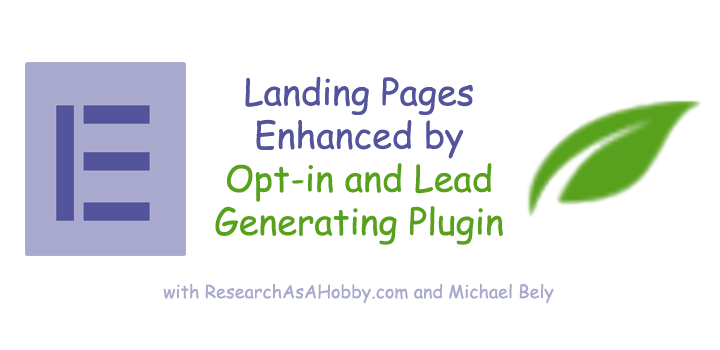
The purpose of this article is to let you know that a hot free Elementor plugin for building WordPress pages including custom landing pages can work great with ThriveLeads (email opt-in and lead generation plugin).
The highlight of the article is how to power landing pages with very versatile lead generation and email opt-in functionality. The kind of combination is a very cost-effective and multi-purpose alternative to paid landing pages products.
This is not a tutorial, but rather a demonstration of some features and ideas for you which can help make your conversions higher.
Why a combination of landing pages and opt-in plugin is so advantageous
I guess you already know that landing pages are the web pages which are highly focused on a specific task. In very short, with landing pages you can get much higher conversion rates when selling a product, making your visitor to give you his or her email or phone number. Or simply landing pages may present any information in a very convincing and eye-catching way (e.g. a page about you or your business).
But building simple landing pages is often not enough. If you want to convert your visitors into leads, email subscribers or clients, you better use more than just pages. For example, your conversion rates may increase if you use popup forms, sticky bars, slide-ins, multi-step dialogues with your visitors and other tricks. The variety of these options is not available in free (and even most paid) landing pages builders.
Advanced page builders which allow this kind of lead generating functionality is very costy (you know about LeadPages, don’t you?). Moreover, in many cases a combination of two affordable or products can be better (and enough) for you than a more expensive one.
That’s why I’ve written created this article. A combination of a great free page building plugin Elementor and lead generation plugin ThriveLeads let you do a lot of things saving a lot of your money.
The core of this article is to show you the combination of the two plugins mentioned below. They make it possible to create and use custom landing pages with a powerful functionality of lead generation and email opt-ins. This combination is not only very cost-effective, but also more functional than many alternatives.
- Elementor page builder plugin. It’s an easy-to-use and fast page builder. This free plugin is probably the best among the free page builders. Among other great features there are multiple hundreds of free professional website templates for Elementor made by Envato for different niches.
- ThriveLeads plugin. This is the most powerful and the most cost-efective opt-in plugin for gathering emails and lead generation that I know. Pay once a relatively small amount of money and get lifetime updates is a superb option. By the way, I use this plugin and here’s my review.
ThriveLeads is one of the leaders among lead generation and email opt-in solutions. It was developed by ThriveThemes team. And this team developed also another product – ThriveThemes Landing Pages. But in this article I show you the free alternative to it – Elementor plugin. This a free option is a great way to build and use landing pages if you want to save some money.
Elementor Pro plugin is cheaper for 1 year, but you need to pay early to get updates. Compared to the free Elementor plugin, the Pro version adds more advanced functionality.
I don’t compare paid landing page plugins in this article. But I focus on a superb free option instead to let you get advantage of it. If you just start out with landing pages, there are chances that a free option of landing pages (free Elementor plugin) will satisfy you.
By the way, it’s worth mentioning that expanding functionality of the free Elementor plugin is possible via the Elementor add-on plugins. Many of them are also free (e.g. look at this list). Thus, with a power of free options you can achieve a lot when your landing pages.
By the way, my recommended list of hosts is here. Feel free to have a look at it. I watch for many hosts’ performance here .
Why Elementor as an essential plugin for creating free landing pages
Elementor has gained a vast popularity and acknowledgement for the easy of use and modern-looking responsive results. And what is more spectacular, it has got a wide community that expands the functionality with free third party addons. This makes Elementor the best free live web page building tool.
There are other free and fremium page builder solutions for WordPress on the market. But as I’ve noticed above, I don’t compare them with Elementor in this article.
However, I want to say that in the free or the fremium market segment it’s very important to get a huge momentum. It’s the driving force and the popularity that pushes forward the product. Without this momentum the product does not develop as fast and is probably doomed to stagnation. And Elementor has managed to seize a spectacular momentum.
That’s why Elementor and its ecosystem (free third-party addons, community, tutorials etc) have become the leading option that I recommend using especially if you want to go with a free option.
Here’s a list of free third-party addons available through the search in a WordPress dashboard:







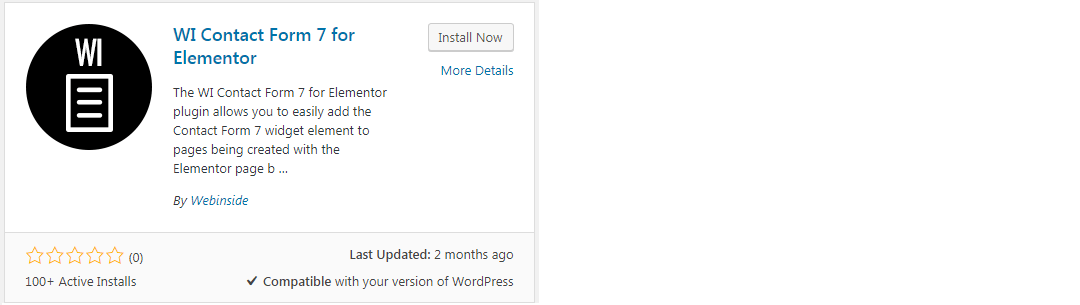
This is not a full list of the 3d party plugins, but you can see that the developers support and expand Elementor.
Also, the third-party plugins expanding Elementor which are hand-picked by Elementor’s team are here.
Since Elementor is an open source plugin with available API, it makes it possible and attractive for third-party developers to expand the Elementor functionality by creating add-ons. This is the strategy that let Elementor win the leading positions on a WordPress page building market.
Content building and page building
This is a short section. But I’ve noticed that for beginner users it may be important.
Basically, you can use a page building plugin for three types of adding content to your website:
- Content building inside of your WordPress theme footers and header. This is used when instead of writing your post or page in HTML or using a standard visual editor you use a page building plugin.
- Creating a website from Elementor templates. There are multiple hundreds of free professional templates for websites made for Elementor for different niches.
- Page building from a blank page template. This is what you will likely need if you build a landing page. A blank page template (Elementor Canvas) allows to crate a totally custom landing page without the bounds of your WordPress theme’s footer or header.

Elementor template for a blank page
Free landing pages from pre-designed templates
Pre-designed templates of langing page is a cool way to save time and efforts when creting your landing page. Free version of Elementor plugin offers several dozens free page templates in its library (and additionally two times more Pro templates available with Elementor Pro).
You can find the template library here.
And if you want not just landing pages but whole website templates made for Elementor, check out this.
Elementor landing pages strengthed by ThriveLeads plugin: some examples
In this chapter I’d like to show you several examples of combining free Elementor landing pages and ThriveLeads plugin which I reviewed here.
I’ve tested ThriveLeads plugin with Elementor and found out that they work together very well. This is thanks to the two factors:
- Elementor uses WordPress pages which allows naturally integrate with ThriveLeads management system.
- You can use custom ThriveLeads short codes via WordPress HTML code on Elementor pages.
- You can use ThriveLeads widgets on Elementor pages.
The examples below can help you get some ideas how to make landing pages more powerful and efficient.
ThriveLeads is the plugin that is designed to maximize converting your visitors into email subscribers and furtрer converting your visitors or subscribers into repetitive clients. Also, ThriveLeads can be used for many other purposes which require conversion, i.e. making your visitor clicking something, opting-in, reading an alert and so on.
ThriveLeads is a paid plugin. But it’s affordable and you just need to pay once to get lifetime updates for free. This is great.
Unlike other opt-in plugins, ThriveLeads gives you the widest range of functionality. And I’d like to give you some examples which you could use with landing pages. ThriveLeads plugin expands the fuтctionality of your landing pages and increases the conversion rates.
Landing page with ThriveLeads multi-step form
Interaction with your visitor is a vital factor in conversions. Multi-step forms on your landing pages make interaction with your visitor better and conversions higher.
Here’s below an example of a two-step form I made in ThriveLeads as a title in my review of this plugin.
By the way, as you can see, the purpose of the form is not to convert into subscribing or buying anything. Instead, The form invites a visitor to start interacting with the article. However, this is still aimed at making conversion higher (in this case: conversion of a visitor into a more engaged and interested reader).

An example of a 2-step form
Here’s a 6-second video of the form in action:
Multi-step forms can be in different places on your landing page: as a content on the page, as a popup form, as a slide-in form, as a ribbon form, as a scroll mat form etc including the combination of the forms. You can see examples and read more about these types of forms here.
Landing page with ThriveLeads Scroll Mat
Scroll Mat is a form that fills the entire screen delivering the impossible-to-ignore message to your visitor. And then as you scroll down (or click the scroll button on the form), the mat goes away. Thanks to its scrolling nature, this type of form is not as annoying as popup form that also takes the whole screen.
Here’s how it works in action (13-second video):
Landing page with ThriveLeads Popup form
A very popular kind of interaction with a visitor is a popup form, also known as a lightbox.
I’m sure you all know how it looks like – a window pops up cathching your attention (and at times irritating you 🙂 ).
The popup window can appear for your visitor in different cases called events. For example, when a visitor opens a landing page, after a visitor stays on the page for a specific time, after scrolling a certain part of the page, when a visitor clicks an element (link, button etc) and on other events.
The most power of a popup window is not that a window appears, but when it appears.
For example, one of the most efficient examples of using a popup window is showing it to a visitor when the visitor intends to leave the page.
Imagine, a potential buyer is browsing your pricing table, and then the visitor decides to quit. So, the visitor moves its mouse to the browser window title area intending to close the browser window or to click “Back”. And right in this moment a popup window appears offering the visitor a discount.
This is a marketing trick, but it really works.
Here how it looks like in action (11-second video):
Landing page with ThriveLeads Content Lock
Content lock is the kind of a form which hides (or blures out) some content on a page for a visitor until the visitor provides his or her email address.
This can be very efficient if you have a premium content on your page (ebook, design kit, PDF file, discount code etc) that you want to give out to your visitors in exchange for their emails.
The content lock form acts like other opt-in forms, i.e. adds email address to the email service (MailChimp, Aweber, FeedBurner etc).

An example of a content lock form (bluring out the locked content). Modified from a template.
Here how it looks like in action (17-second video):
You can add ThriveLeads Content Lock form to Elementor page by using a Elementor’s Custom HTML widget for WordPress.
Landing page with ThriveLeads Slide-in form
Another popular form which you can use for converting your visitors to subscribers, clients or just to friendly inform your visitors is a slide-in form. This is a form that appears from the left or right in case of some event (like with other types of forms), e.g. immediately, ater some time, after visitor scrools down a specific amoung of content etc.
Slide-in form can be big and very noticeable, for example like this:

An example of a Slide-In form. A template was used.
Or it can be a small and not distracting at all, like the one I use on my recommended hosting page:

A Slide-In form can also be small and the least annoying
Here how it looks like in action (6-second video):
Landing page with ThriveLeads Ribbon form
A ribbon form is not as annoying as other types of forms. A robbon on the bottom is considred to be less disturbing. A top ribbon is more eye-catching though. Mananging the trigger when the form appears (immediately,after some time, at some content pint etc) also matters.
Like other forms, a ribbon form can be used not only for getting subscribers’ email addresses, but for many other different purposes.
This is how the ribbon form works in action (11-second video):
Landing page with combined forms
One page can have multiple forms of different types.
For example:
- A ribbon form opens up as soon as a page is loaded.
- Then after some time a slide-in form appears.
- Somewhere on the page an In-Content form is embedded. It may look like a part of the content.
- And when a visitor wants to quit the page, a light box form pops up on exit.
You should be careful using multiple forms on the same page keeping in mind that too many poping up form in a short period of time may annoy your visitor.
On the other hand, depending on your niche, pinging a visitor multiple times may result in much higher conversion.
Other general things to consider
If you are new to your website development, feel free to check out the infographic on this page. It contains some essential general points on SEO and design (from a technical point of view). You need to consider them when working on your landing pages or website as a whole.
A short tutorial: Call a ThriveLeads box (a lightbox) from an Elementor’s page using an HTML Element
It seems that many people have issues adding or calling a Thriveleads optin form from the page crated with Elementor.
As a quick help here’s a simple tutorial how to do it (clickable):
Also, there is the article from a ThriveThemes website about how to call an optin form on click.
Besides, there’s a useful collection of articles that will help you harness ThriveLeads plugin 🙂
Conclusion
Elementor plugin is a very hot page building plugin for WordPress that is awesome for creating landing pages. It’s a great plugin and has a powerful functionality (even the free version). But obviously it can’t do everything.
One of the enhancements is gathering your visitor’s emails and generating leads. And ThriveLeads plugin is likely the most cost-effecting option for that.
Using both plugins makes a very good sense and opens more possibilities for your landing pages. The combination of these two plugins is a very functional and cheaper alternative to many other more expensive options.

BTW, I respect your privacy, and of course I don't send spam, affiliate offers or trade your emails. What I send is information that I consider useful.









Hi! Can you do a tutorial showing how to use Thrive Leads on an Elementor page. I still don’t understand how it’s possible to be done especially a lightbox. Thanks.
Naudia, I will see what I can do to make it clean and sweet.
Meanwhile, have a look at this comment thread. May be it will give you a hint.
Great, thanks so much!
I’ve just added a quick instructions for you – see the section above. Hope it will be helpful.
Thanks so much, Michael this was super helpful. I also reached out to TT who helped out. Due to your helpful tutorial and TT’s fantastic support, I was able to create a few opt-in forms. Thanks again!
Glad to hear that, Naudia!
Hey! You wrote:
You can use custom ThriveLeads short codes via WordPress HTML code on Elementor pages.
You can use ThriveLeads widgets on Elementor pages.
Can you tell me how to do this? I’m trying to figure it out 🙂 thanks!
Andrea, thanks for your question.
The point is that ThriveLeads shortcodes can be added if you edit a WordPress page in an HTML mode. So, if you use a Elementor builder, you need a “HTML code” from Elementor (see here) to use on the page built with Elementor.
As regards using TriveLeads widgets, well, once you have a page or pages built with Elementor, you can enable the ThriveLeads widgets on these pages. Nothing special here.
If you have any difficulties, feel free to let me know what specifically does not work for you. Perhaps I will need to make a short tutorial if there’s some not trivial issue.
Thank you!! what’s the difference between a thriveleads shortcode and thriveleads widget?
I just want the simplest way possible to insert a thrivelead opt-in to any page i create. Too much to ask for? 🙂
Widget is a ThriveLeads form you want to add, and Shortcode is a tiny piece of HTML code that allows you to do so.
There are two ways of adding a ThriveLeads widget (i.e. e.g. an opt-in form) – using a shortcode and using ThriveLeads Groups. Look at this TrhiveLeads article.
A ThriveLeads Shortcode allows to insert a ThriveLeads form (widget) to a specific place on the page. Whereas ThriveLeads Groups allows to manage the appearance of a ThriveLeads widget (form) in a more diversified way.
Yes, you can insert a Thriveleads opt-in to any page.
It is more advantageous but the question is for how long that your landing page could get any leads? Is there any trial of this?
Elsa, as far as I could understand your question, you get the leads for as long as your have your page published. And as regards a trial of ThriveLeads, yes, it has 30-day money back guarantee. Elementor has a free version.
I really appreciate the time it took to put together this tutorial. We can occasiinaly build in Elementor for people that want a free and simple CMS.
I have been less than excited with the integration of ninja forms contact forms Etc and have been considering using Thrive leads and perhaps a quiz Builder and I appreciate the input.
Thanks for your feedback, Jeff!
Glad that the blog post was helpful.
That’s why i land to this site, looking for Combination Elementor & Thrive
Hey Bangkit. You are welcome 🙂
Feel free to let me know if you have any questions.
Good stuff! It took a while to find article to confirm if thrivelead is compatible with elementor. Thanks for the article!
You are welcome. They are compatible in the way that both Elementor and ThriveLeads can be used together, but not in the way that you modify Thriveleads using Elementor. Thriveleads has its own what-you-see-is-what-you-get editor.
Thanks for this article, it was extremely helpful. Really appreciate it. i wanted to create these type of po-ups, and ribbon opt-ins, but the problem is that Aweber does not really allow me to do these.
I have the free elementor version,and now I am looking at purchasing the Thriveleds plugin.I am that they are compatible.
Would you know, if this plugin gies with all themes?
Regards
Roopesh
Hi Roopesh,
ThriveLeads is compatible with Elementor. And it supports Aweber.
By the way, ThriveLeads is developed by the team which also offers a number of other products (themes, website builder, landing pages and some other plugins).
You can use ThriveLeads separately with any other theme. No need to use some special theme for that.
But if you want, you can use multiple Thrive products together.
ThriveLeads is indeed the most versatile and cost-effective plugin for lead and email generation I’ve ever met.